The duty hours tracking tool allows students to record time spent in clinical placement and to note on duty, off duty, and absences.
Article Content
This article covers the following topics. Click on the topic to go to that section of the article.
Duty Hours Tracking Tool Overview
The duty hours tracking tool allows students to record time spent in clinical placement and to note on duty, off duty, and absences. Logged information will display to students in a table and a calendar view. Students can log duty hours through the My Duty Hours link in their profile options available in the top right.
Note that students will only be able to log duty hours for courses that are marked as including clinical experiences on a Course Setup tab. For more information see the Courses help section here.
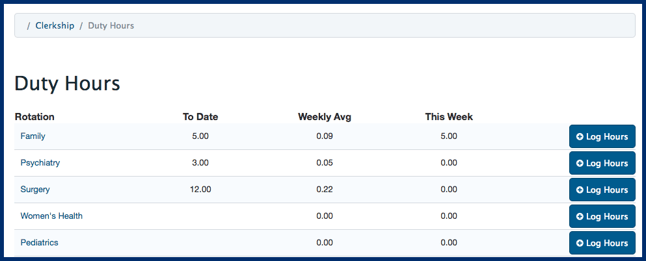
The above screenshot is an example of what the Duty Hours page looks like from a student view.
Note: Students will only see the Duty Hours menu option if they are enrolled in clinical courses, and in the last 2 years of their education (as defined by the user's Expected Graduation Year in their user profile). If students must log duty hours prior to this, contact Elentra Support to remove this restriction.
Duty hours tracking is separate from granular clinical event absence management which is available through Clinical Experience > Rotation Schedule. If you are scheduling learners into clinical events (e.g. a half day in this clinic, a half day in the OR, etc.) you may wish to explore the optional Clinical Event Attendance Tracking instead.
|
Database Setting
|
Use
|
|---|---|
|
duty_hours_options
|
allows you to configure which duty hour options display to learners (e.g., On Duty, Off Duty, On Call)
|
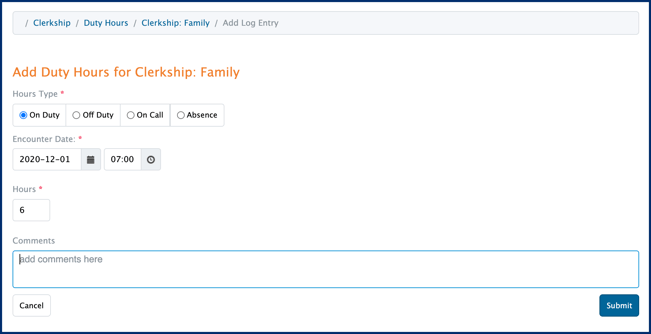
To log duty hours as a learner, follow the below instructions:
-
Log into Elentra as a learner enrolled in courses that include clinical experiences.
-
In the top right click on the name and select Duty Hours from the dropdown menu.
-
A list of courses (mistakenly labelled rotations) and previously logged information will be displayed.
-
Click the Log Hours button to the right of the clerkship course.
-
Select the Hour Type using the following guidelines: On Duty to record orientation days, didactic teaching and labs Off Duty to record days off On Call to record shifts on call Absence to record pre-approved absences
-
Select the encounter date and start time.
-
Add the number of hours. Note that recorded duty hours cannot exceed 24 hours in any given day. Hours worked after midnight must be recorded on the next calendar day.
-
Add comments as desired.
-
Click Submit to save the individual entry.
-
You will see a success message and be directed to a calendar view indicating the number of hours worked per day.

By default, Elentra includes options for learners to report hours as On Duty, Off Duty, On Call and Absence. If you want to change the list of options there is a database setting that allows you to do so (duty_hours_options). Using this setting you could hide the on call option if it's not applicable to your organization. Please contact Elentra Support to adjust this setting.
-
Click the Clerkship tab and select Duty Hours from the dropdown menu.
-
A list of rotations and previously logged information will be displayed.
-
Click a rotation name.
-
Below the calendar you'll see a list of logged duty hours.
-
Click the entry to be edited.
-
Update information as needed.
-
Click Submit.
-
Go to Admin > System Reports.
-
Under Clerkship Reporting, click Duty Hours Report.
-
Select one or more courses.
-
Set a report date range.
-
Click Download CSV(s).
-
The resulting CSV will show you the course, student first and last name, date, number of hours logged, type of hours (e.g., on call), and any comments entered.
-
Results will be separated by course if more than one course is selected.
