Granular Clinical Events allows users to capture the variability in a learner's schedule during a rotation.
Article Content
This article covers the following topics. Click on the topic to go to that section of the article.
Granular Clinical Events Overview
Granular Clinical Events allows users to capture the variability in a learner's schedule during a rotation. Administrative users can better manage specific clinical events that occur for short periods of time, enforce occupancy limits and accommodate call schedules.
Clinical events can have a site and preceptor defined for them and can be created to occur repeatedly as needed. When a granular clinical event is created, it will display on a learner's individual calendar. From their calendar learners have the ability to alter or confirm their attendance at the event, and access their log book.
Allowing learners to accept, reject or modify a scheduled granular clinical event is controlled via a database setting and is enabled by default (setting = clinical_event_approval_enabled). To change this setting, please contact Elentra Support.
Note: You must have rotations built and learners scheduled into rotations before you can schedule a learner into a clinical event.
-
Navigate to Admin > Clinical Experience and optionally filter by curriculum period and course.
-
Click on Rotation Schedule.
-
Click on a rotation schedule (published or draft).
-
You will land on the Learners tab. Note that you can optionally filter learners by Curriculum Track on this page.
-
Learners should already be booked into rotation slots before you schedule clinical events.
-
Click on an existing booking.
-
Click Schedule.
-
You will land on the Clinical Events tab. A calendar interface is used to book a clinical event. Pre-existing learning events will appear in grey to show when learners are unavailable.
-
To book a clinical event, click anywhere on the calendar where the learner is free. Clinical events can be as short as 30 minutes.
-
On the Book Clinical Event card, provide the clinical event details including duration, recurring event behaviour, description, the site, preceptors and attendees. Attendees can be other learners that are already scheduled in the rotation so you can add multiple learners at once without having to edit each individual learner's schedule.
-
Save and complete by clicking Book Clinical Event.
-
You will return to the Clinical Events tab and the newly scheduled event should display on the learner's calendar. Below is an example of a sample learner calendar.
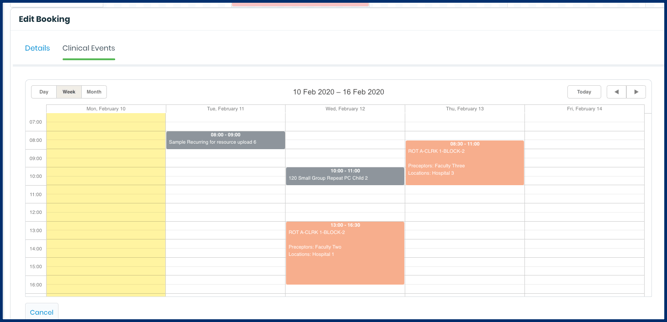
-
To add more clinical events to a learner's schedule, repeat this process.
-
You can edit or delete a clinical event by clicking on it to open it, making the necessary changes, and confirming your actions.
-
You can view all clinical events scheduled in a rotation by clicking a rotation. The clinical events will display in a list (see screenshot below).
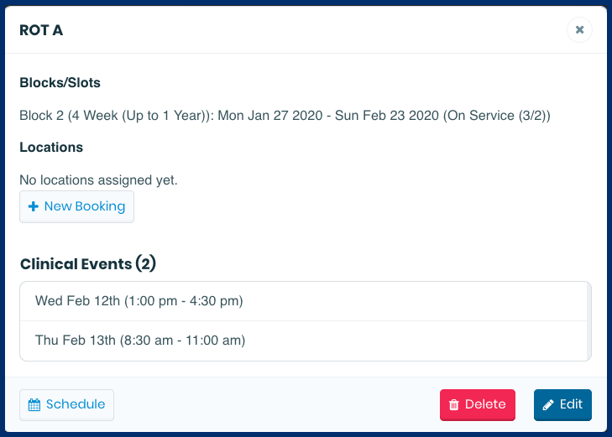
Note: Preceptors listed in granular clinical events do not see these events on their calendars in Elentra. These only display to students.
Learners have access to their rotation schedule from the Dashboard by clicking on the My Event Calendar tab.
-
From this tab, a learner will be able to filter the calendar view for the day, week, or month.
-
The learner will be able to click on each granular clinical event where a pop up appears with the date and time, location and preceptors associated with the event. The learner can confirm or approve a scheduled clinical event in this pop up.
- The learner will also be able to log an encounter directly from this pop up. (They must first confirm their attendance.)
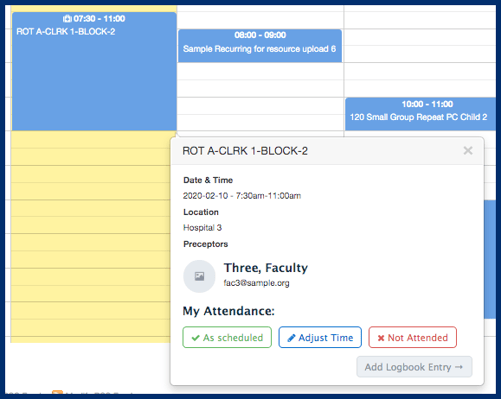
If you schedule learners into granular clinical events, you can allow them to confirm or adjust their attendance at those events. This provides data akin to duty hours tracking.
Having the learner manage their attendance through their granular clinical events schedule is a setting option in Elentra and is disabled by default. If you'd like to have learners use this feature please contact Elentra Support and ensure that the 'clinical_event_approval_enabled' database setting is enabled within the settings table.
Known Issue: The "Scheduled" and "Actual" times in the Clinical Events attendance tracking dashboard do not display the correct time data, instead displaying the scheduled start time for each start and end time.
Managing Student Attendance Tracking
A curriculum coordinator or program coordinator can monitor the attendance tracking of their affiliated learners.
-
Navigate to Admin > Clinical Experience.
-
Click on the Clinical Events tab (note that this tab will only display if you have clinical events scheduled).
-
A list of clinical events will display by learner.
-
Optionally filter by course, track, date, time, approval status (i.e., already reviewed), and learner status (i.e., accepted, adjusted, declined, not addressed).
-
Show or hide columns as desired.
-
Optionally bulk review all entries.
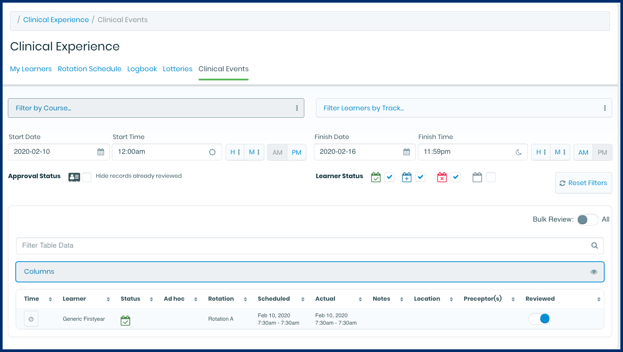
The above screenshot is an example of the Clinical Events attendance management screen.
