Create a series of recurring events in Elentra
Article Content
This article covers the following topics. Click on the topic to go to that section of the article.
Recurring Events Overview
One feature of the event module is the ability to schedule a series of recurring events. The advantage of these events is that you can optionally edit event characteristics for multiple events at once. What you edit (e.g. assigned curriculum tags, required preparation, etc.) and for which events is entirely customizable. You can create recurring events in different configurations including a custom series or events that repeat daily, weekly, or monthly. If you eventually copy an event schedule forward, recurring event status, as well as parent-child links if enabled, will be maintained.
Note: If you create an event series you can optionally link events as parent and children for the purposes of accurate reporting. See the Parent-Child Events Knowledge Base article for more details.
Events created in this series are considered child events: Select this box to create a parent-child relationship between your events in this series.
Recurring Daily: Set to recur every X days until the end date you configure.
Recurring Weekly: Select which days of the week for the event to recur on, until the end date you configure.
Recurring Monthly: Select which days of the week and week of the month for the event to recur, until the end date you configure.
Custom Series: Creates X number of events in a series.
Once you have set your event series frequency, more events will appear further down-screen. Adjust the title, date, time, location, associated faculty, associated learners, audience options, and start and release dates for each event as needed. To completely rebuild your list of events, click Rebuild Event Series on the top event card. Click Save once complete.
Edit Content Across Multiple Events
To edit content across multiple events, you can do so immediately after creating the event series and getting brought to the Event Content page. Otherwise, you can navigate to Admin> Manage Events> and click on your parent or child event to edit the whole series.
When editing content in a recurring event, make sure to have the left sidebar open so you can see the Recurring Events menu (on Setup tab) or Event Series menu (while on the Content tab).
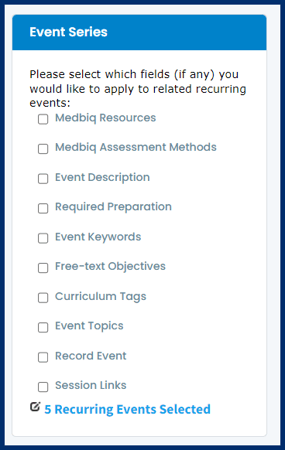
Depending on which Event tab you are viewing, the options in the left sidebar menu will differ, however, the behavior is similar.
Check off the field(s) you intend to edit and which you would like to apply to the other related recurring events.
Click the blue # Recurring Events Selected link to view the selected events, and indicate which specific events should have the change applied to them.
Make the required edits as needed on the page, and press Save when finished. The changes will be made to each of the fields and events that you have selected in the Event Series box on the left side of the page.
Recurring Events Tab
Events that are part of a series will have a Recurring Events tab.

From this tab, you will be able to view and edit all the events in the series.

