Setting up on-demand workflows allows you to configure forms so that Elentra users can initiate a form when needed without administrative staff creating a distribution.
Article Content
This article covers the following topics. Click on the topic to go to that section of the article.
- On-Demand Workflows Overview
- Types of Workflows
- Optional Automatic Expiry Date for On Demand Tasks
- User Experience
On-Demand Workflows Overview
Setting up on-demand workflows allows you to configure forms so that Elentra users can initiate a form when needed without administrative staff creating a distribution. You can use workflows to:
-
Allow users to initiate assessment tasks (EPA-based and other)
-
Allow learners to initiate rotation and faculty evaluations
If there are forms you do not want users to be able to initiate on-demand, simply set the workflow to None in the form configuration settings when creating the form.
You will need to decide as an organization how you want to use workflows and provide the relevant information to Elentra support for them to appropriately set up the database. See the section below for instructions on how to set up an On Demand workflow.
Sample uses include:
-
Allow learners or faculty to initiate CBME assessments (e.g. Supervisor form) on demand
-
Allow learners or faculty to initiate any generic assessment form on demand
-
Allow learners to initiate faculty evaluations on demand
-
Allow learners to initiate rotation evaluations on demand
There are some things to note about using on-demand workflows:
- Forms will only show on the Start Assessment screen if they have an affiliated workflow. If a form's workflow is set to None it will not be available on demand and should be used only in distributions.
- To use on-demand workflows, all forms associated with a workflow must be permissioned to a course.
- Only learners should be set up to initiate faculty and rotation evaluations on demand. This is because Elentra uses learners' schedules to determine which forms they should be able to access. There is no user interface to support faculty completing standard course and faculty evaluation forms.
- Setting up a workflow requires both configuration work within Elentra by administrators, and also assistance from Elentra support.
Note: In addition to the types of workflows that an organization may enable, additional form types can also be added to an Organisation. These include Standard Faculty Evaluation and Standard Rotation Evaluation forms. These form types are not prerequisites to use workflows, however, if an organization wants to use automated rotation evaluations (based on a rotation schedule and configured when building a rotation), they must use a Standard Rotation Evaluation form.
Setting up an On-Demand Workflow
To allow the use of form workflows in an organization, some setup is required. You need to associate form types with workflows, and, if necessary, restrict the user groups who can access specific workflows. To restrict user groups from accessing a workflow, contact Elentra support.
To set up a workflow, first decide on what type of workflow you would like to use for your on-demand form. The below section can help with deciding which workflow type is most suitable by providing details about all the types of workflows that are available. Next, decide on which form types you will be using as the forms in your on-demand workflow. Each form type will be associated with a corresponding workflow that you choose.
Once you've decided on both of the above, contact Elentra Support and request for an On-Demand workflow to be setup with the linked association(s) between the workflow(s) and form type(s).
After this work is done on the backend, administrators will then be able to add On-Demand Workflows to forms through the form creation and editing page when creating a form.
Create a form through Admin> Assessment & Evaluation> Forms, ensure the form type that you've associated with your chosen workflow is selected upon creation in the Form Type field.
Create a form through Admin> Assessment & Evaluation> Forms, ensure the form type that you've associated with your chosen workflow is selected upon creation in the Form Type field.
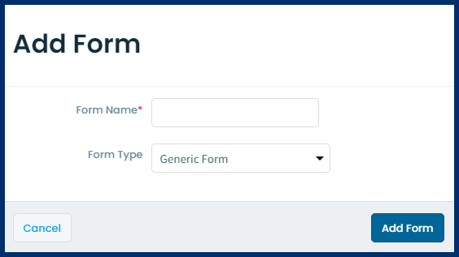
Once the form is created and you're brought to the Editing Form page, there will now be selections available in the On-Demand Workflow dropdown, and it'll be the workflow type(s) that you've associated with this specific form type through contacting Elentra Support. The dropdown will only include workflow types which you've associated with this particular form type and have contacted Elentra Support to configure on the backend.
Fill out the rest of the fields to complete and Publish the form. Once the form has been published, you will need to wait for a cron job to run (which usually runs once every hour) in order for users to be start triggering the form through an On-Demand Workflow.
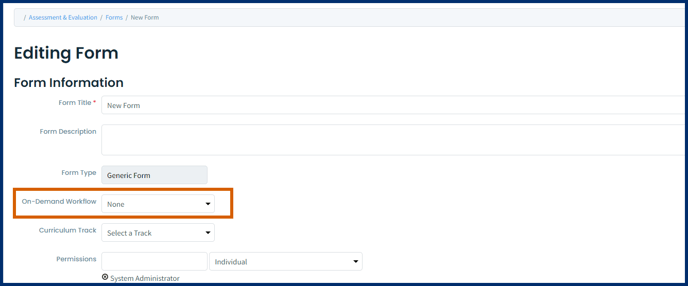
Types of Workflows
- EPA: This is designed specifically for organizations using CBME. Use for forms tagged to EPAs that you want learners to be able to trigger. Forms using the EPA workflow contribute to CBME dashboards. Please note that forms generated from CBME form templates (e.g., supervisor form) will automatically have an EPA workflow added to them.
- Be aware that if you are using the EPA workflow, you will need to create a Global Assessment Scale as a scale type on the form you are using for the On-Demand workflow. To do so, you will need to contact Elentra support and request them to associate the created global assessment scale with the Form Types you want to use for the work flows.
-
Other Assessment Form: Use for forms that you want learners to be able to trigger and complete on demand without tagging to EPAs, or forms that you don't want to appear in the EPA list when triggering. Can be applied to both forms tagged with EPAs/milestones and forms that are not tagged with EPAs/milestones. Only forms with EPAs/milestones tagged will contribute to CBME Learner and Program dashboards.
-
Faculty Evaluation: Use for faculty evaluations. Learners can initiate on demand. A date range is included when triggered. Optionally use with standard faculty evaluation form types.
-
Rotation Evaluation: Use only for rotation evaluations and when scheduling learners in rotations using the Clinical Experience Rotation Scheduler. Learners can initiate on demand. Optionally use with standard faculty evaluation form types.
-
Be aware that learners can only evaluate rotations that they have completed or are currently in. They cannot initiate an evaluation for a rotation scheduled in the future.
-
- None: Use for forms that you do not want users to be able to initiate on demand. You can still attach these forms to distributions. You can still tag EPAs or milestones as needed.
Form Types
Below is a list of the form types. For more information on these form types, please see either the Create & Manage Forms article, or the Curriculum Experience articles for CBME forms.
- Generic Form
- Supervisor Form
- Field Note Form
- Procedure Form
- PPA Form
- Rubric Form
- Standard Rotation Evaluation Form
- Standard Faculty Evaluation Form
Note: Organizations with CBME enabled will see the additional form types of rubric, supervisor, field note, procedure, PPA, and form templates.
If an organization wants to optionally enable automatic expiry dates for workflows they can do so using a database setting (cbme_ondemand_expiry). It must be defined by contacting Elentra support which workflows will have the automatic expiry dates applied to them (cbme_ondemand_expiry_workflow_shortnames). By default, Elentra will apply an expiry date 7 days after the task is generated. Organizations can modify this via a database setting (cbme_ondemand_expiry_offset).
This tool also includes support for administration users to reset expiry dates manually from the assessments interface. Program coordinators and course directors can view expired assessments which have a visual indicator that they have expired. A Reset button can optionally be used to reset the expiry date for the task.
Users click the Start Assessment/Evaluation button on their dashboard to access a form using a workflow. They may see two tab menus: one for Start Assessment/Evaluation and one for Adhoc Distributions. To use a workflow they should click Start Assessment/Evaluation.
-
Select a workflow (options available will depend on how you have configured workflows in your database).
-
Remaining steps will depend on the workflow selected.
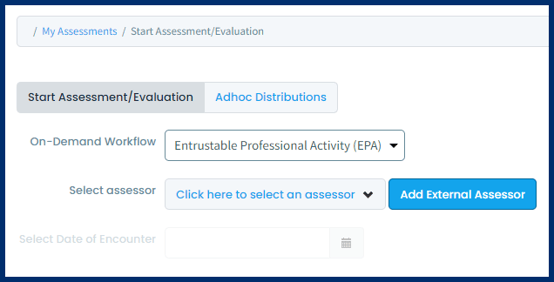
Note: There is a database setting to control whether learners can add an external assessor when initiating an on demand task (setting = cbme_ondemand_start_assessment_add_assessor). If you don't see an option for learners to an external assessor and you'd like to, contact Elentra support to have this setting enabled.
If a learner has initiated a task to send to an assessor, the timing of its delivery is controlled by a behind the scenes task called a cron job. Typically the default setup is for the cron job (send-queued-notifications) to run every 10 minutes. This means if a learner initiates a task using the complete and confirm via email method at 8:30, the assessor might not receive the task until 8:40. If this timing should be adjusted, you must contact Elentra support to specify this for your institution.
