After your Elentra installation is active, you'll need to configure some system settings before using other features of the platform.
Article Content
This article covers the following topics. Click on the topic to go to that section of the article.
The System Setup will get you started with configuring Elentra by building it to meet your organization's specific requirements. To access System Settings, click the tab Admin > System Settings.
Once you've created an Organisation within Elentra, you'll be able to configure things like assessment types, location management, grading scale, departments, User Disclaimers, and more. Generally, this is content that will remain consistent across an entire Organisation and will not be frequently changed. The full list of available settings can be found at the left side of the page within Elentra as shown in the screenshot below, within the Organisation page.
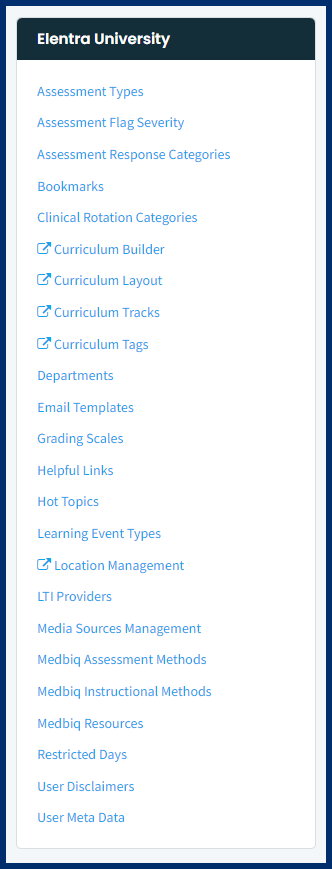
Note: System Settings are set at the organization level in Elentra. If you have multiple organizations in your instance of Elentra then you can set different system settings for each organization. You may have multiple organizations in your instance of Elentra for different schools, colleges or programs at your institution (e.g., undergraduate medical school, vet med school, physician assistant program, etc.).
Which System Settings you configure depends on how you will be using Elentra.
See the list below for some quick start ideas. Each of the modules listed below have their own respective knowledge base articles which can provide further detailed instructions on how to configure each of these settings.
Note: Use the links on the left side of this page under User Documentation to navigate through the User Documentation articles in this knowledge base to find specific instructions on configuring each module of Elentra.
- If you want to add Users: configure Departments before importing users (especially faculty) if you want to have those set up for the user. You can also add your own meta data about the user and that needs to be configured in Meta Data in the System Settings area.
- If you want to create Courses: configure the Curriculum Layout and Curriculum Periods in (Admin > System Settings > Curriculum Layout or Admin > Manage Curriculum > Curriculum Layouts).
- If you want to schedule Learning Events: configure Learning Event Types and Location Management (which is a shortcut to the Manage Locations module), Medbiquitious Instructional Methods, Medbiquitous Resource Methods and Medbiquitous Assessment Methods if mapping those.
- If you want to input Grades: configure Assessment Types (you'll need to configure Curriculum Layout and Periods and build courses under Admin > Manage Courses). If you would like to also use a custom grading scale in the gradebook then configure Grading Scales in System Settings.
- If you want to report using the Curriculum Inventory: configure Assessment Types, Learning Event Types, Curriculum Layout and Periods (you'll also need courses, events, and Gradebooks setup, but those are managed elsewhere).
- If you want to have quick links on the Dashboard Calendar: configure Helpful Links and/or Bookmarks.
Detailed instructions for configuring and managing each of System Settings are included in the following lessons in the System Setup & Settings help guide module under their respective titles.
To Access and Configure Admin > System Settings:
Medtech: Admin
Staff: Admin![]()
System Setup Pre-conditions
In order to configure the System Setup and access the many included Settings, the following components must be built within Elentra first:
- An Organisation must be created, and the System Settings will be configured within this Organisation. To set up an Organisation, follow these instructions.
There are over 200 database settings options in Elentra to allow you to meet the needs of your Organisation. These setting options are controlled through the database, not the user interface. Please contact Elentra Support to enable or disable these settings, or if you have any further questions around database settings. This user documentation guide also includes any database settings relevant to a specific feature if there are any applicable.
