View and Modify Learning Event-related Email Templates
Article Content
This article covers the following topics. Click on the topic to go to that section of the article.
Email Templates Overview
Within Email Templates, Medtech: and Staff:Admin users can view and modify some email templates used within an organization. Support for editing email templates is currently limited to emails being sent from Event Attendance features.
To view the available templates, navigate to Admin> System Settings> [your org]> Email Templates. Click on the pencil icon to view and/or edit a template.
Currently Available Templates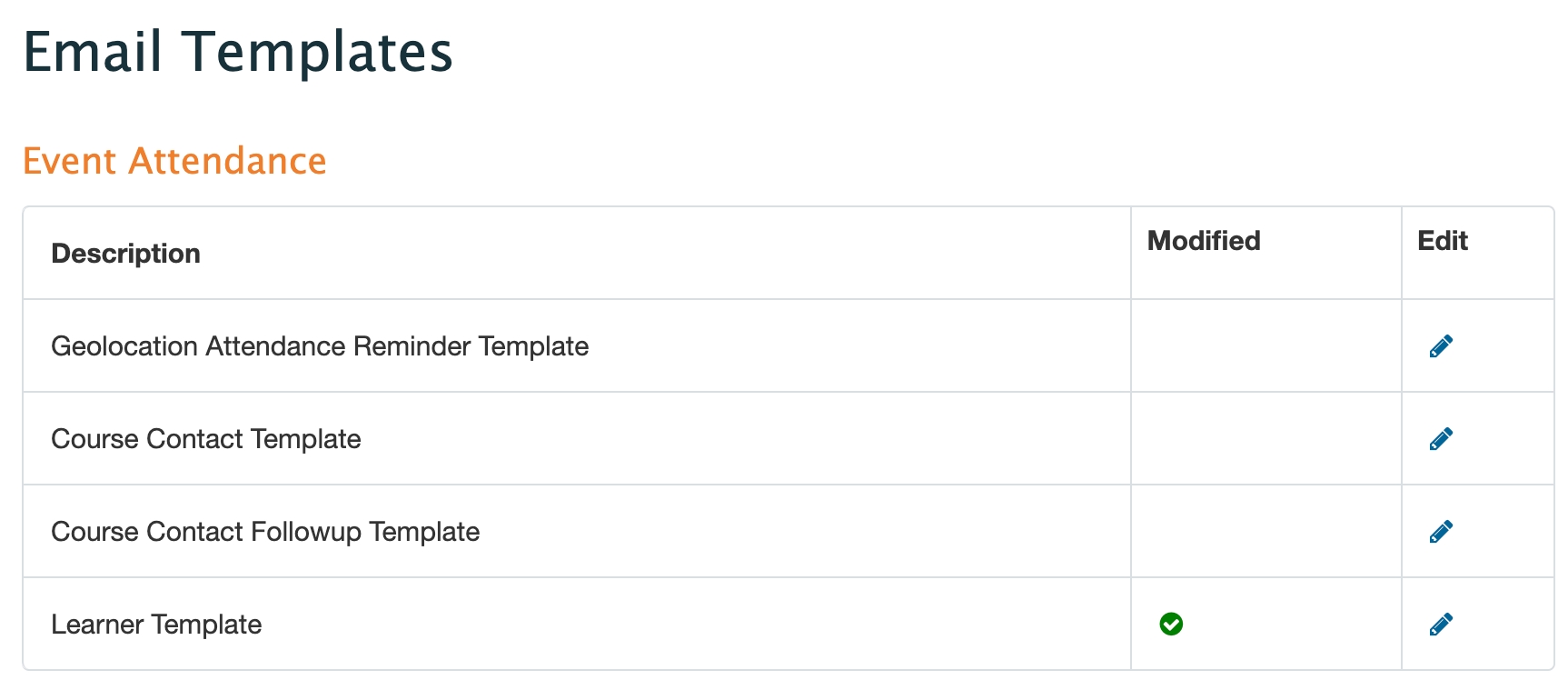
Geolocation Attendance Reminder Template
The email sent to learners if they have not confirmed their attendance at a learning event with geolocation enabled.
Learner Cancellation Notice
The email sent to learners when an event is deleted, and the optional event cancellation email to the event audience is configured to be sent.
The following email templates are relevant if a course uses Enhanced Late Tracking and Enhanced Absence Tracking as seen in the Course Setup tab:
The initial email sent to course contacts when a learner is marked as late or absent for a learning event.
Course Contact Followup Template
The followup email sent to course contacts when a learner is marked as late or absent for a learning event.
Learner Template
Modifying Email Templates
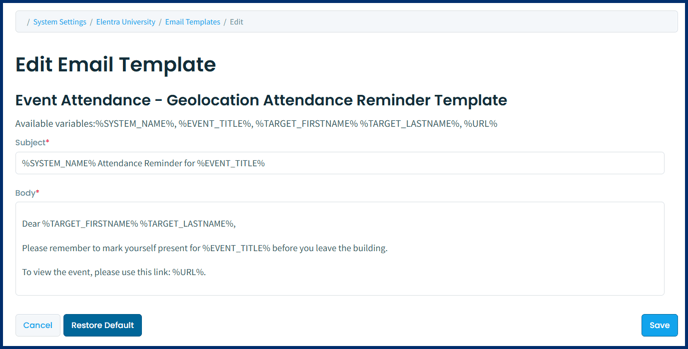
When the template opens, you can:
- View and edit the existing email Subject and Body text as desired.
- Use the available variables listed at the top of the screen in the Subject or Body of the email, to reference information from the initiating event.
- Restore the default email template using the "Restore Default" button
