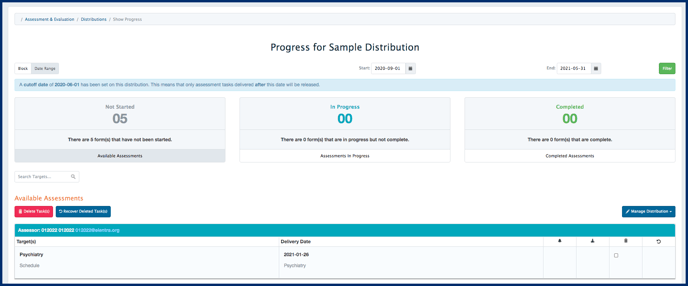After a distribution is created you can view a distribution progress report which shows the ongoing status of the completion of sent distribution assessments.
Article Content
This article covers the following topics. Click on the topic to go to that section of the article.
Distribution Progress Reports Overview
After a distribution is created you can view a distribution progress report which shows the ongoing status of the completion of sent distribution assessments. To view a Distribution Progress Report, simply navigate to Admin> Assessment and Evaluation> Distributions tab> and click on a distribution within the list that you'd like to view the report for. Doing so will open up a new page with the Distribution Progress Report.
Reports include an overview of the tasks generated and not started, the tasks in progress and completed tasks. You can click on any of these status cards to display the individual tasks in each status category. Clicking on the names of the targets of these tasks will then open the individual task to view the assessment/evaluation form itself.
From the Distribution Report you can also complete a variety of actions including: deleting a task, recovering a deleted task, sending a reminder, adding a task, downloading completed tasks, and completing a task on someone's behalf. For some distribution types you can also generate a weighted csv report from the Distribution Report.
More details about these actions are available in the Administrator Tools section.
After a task has been forwarded, it will still display on the distribution progress report, listed under a new assessor/evaluator, and will display a forwarded label as shown in the screenshot below.
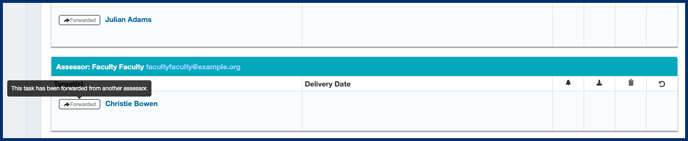
Note: A forwarded task will only show on the distribution progress report when it has been forwarded one time. If it is forwarded a second time, it will disappear from the distribution progress report view.