A date range distribution allows you to send a form to the appropriate assessors/evaluators in a specific date range.
Article Content
This article covers the following topics. Click on the topic to go to that section of the article.
A date range distribution allows you to send a form to the appropriate assessors/evaluators in a specific date range. The date-range specified within the distribution settings will determine the time period of which this assessment form is corresponding with. You can set the delivery date for when the forms will be delivered to the assessors to be either within, or outside of this specified date range. If the summary assessment task is enabled for this type of distribution, users will only see previously assessments that were submitted within the specified date range.
Creating a Date Range-Based Distribution
Navigate to Admin> Assessment & Evaluation > Distributions tab. Click Add New Distribution.
Complete Page 1 Form of the creation wizard as described on the Knowledge Base article titled Distributions Overview and click next.
Page 2: Method
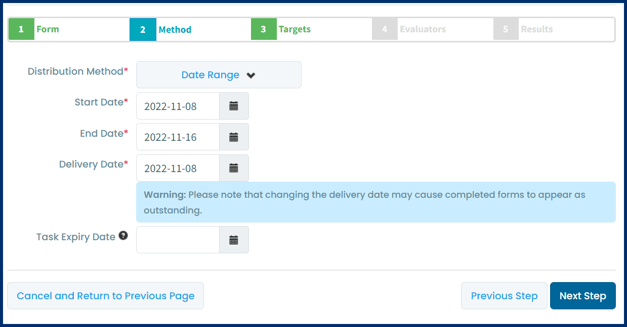
-
Distribution Method: Select 'Date Range Distribution' from the dropdown menu.
-
Start Date: This is the beginning of the period the form is meant to reflect.
-
End Date: This is the end of the period the form is meant to reflect.
-
Delivery Date: This is the date the task will be generated and delivered to the assessors/evaluators. (The delivery date will default to be the same as the start date but can be set to any date within or outside of the start and end dates.)
-
Task Expiry Date: Optional. Set the date on which the tasks generated by the distribution will automatically expire (i.e. disappear from the assessor's task list and will no longer be available to complete). This tool was updated in ME 1.22 so that tasks expire at 11:59 pm on the day you select.
-
Warning Notification: If you choose to use the Task Expiry option, you'll also be able set an automatic warning notification if desired. This will send an email to assessors a specific number of days and hours before the task expires.
-
Delay Task Creation: This option relates specifically to creating a summary assessment task distribution. This allows you to create a distribution that will pull in and display completed tasks from other distributions. In effect, the assessor of the distribution you create will be able to see items from previously completed tasks and take them into account when completing their own task.
-
Select a distribution (note that you will only see distributions to which you have access).
-
Define how many tasks must be completed in the linked distribution(s) before the new distribution will take effect.
-
Enter a fallback date. This date represents when your distribution will create tasks whether or not the minimum number of tasks have been completed in the linked distribution.
-
You can adjust the fallback date on the fly and the distribution will adjust accordingly to only generate tasks as appropriate (previously created tasks will still remain).
-
If you set a fallback date that falls before the release date, the fallback date will be ignored.
-
-
Page 3: Targets
The target is who or what the form is about.
-
Assessments/Evaluations delivered for: Use this area to specify the targets of the form.
-
For Assessments your options include: targets are the assessors (self-assessment), and learners
-
For Evaluations your options include: faculty members, courses, course units (if in use), individuals regardless of role, external targets, and rotation schedules.
-
-
Select Targets: Here you can specify your targets using the dropdown selector.
-
CBME Options: This option applies only to schools using Elentra for CBME. Ignore it and leave it set to non CBME learners if you are not using CBME. If you are a CBME school, this allows you to apply the distribution to all learners, non CBME learners, or only CBME learners as required.
-
-
Target Attempt Options: Specify how many times an assessor can assess each target, OR whether the assessor can select which targets to assess and complete a specific number (e.g. assessor will be sent a list of 20 targets, they have to complete at least 10 and no more than 15 assessments but can select which targets they assess).
-
If you select the latter, you can define whether the assessor can assess the same target multiple times. Check off the box if they can.
-
-
Click Next Step
Page 4: Assessors/Evaluators
The assessors are the people who will complete the form.
-
There are three options:
-
Select faculty members: Browse faculty and click on the required names to add them as assessors
-
Select Associated Faculty will add the names of all faculty listed as course contacts on the course setup page
-
Exclude self-assessments: If checked, this will prevent the assessor from completing a self-assessment
-
Feedback Options: This will add a default item to the distribution asking if the faculty member met with the trainee to discuss their assessment.
-
-
Select learners: Browse learners and click on the required names to add them as assessors
-
Click Browse Assessors and click on the appropriate option to add learners as assessors
-
Exclude self-assessments: If checked, this will prevent the assessor from completing a self-assessment
-
-
Select individuals external to the installation of Elentra: This allows you to add external assessors to a distribution
-
Begin to type an email, if the user already exists you'll see them displayed in the dropdown menu. To create a new external assessor, scroll to the bottom of the list and click Add External Assessor
-
Provide first and last name, and email address for the external assessor and click Add Assessor
-
Feedback Options: This will add a default item to the distribution asking if the faculty member met with the trainee to discuss their assessment.
-
-
-
Exclude Self Assessments: Check this to stop learners from completing a self-assessment
-
Feedback Options: Check this to add an item to the form requiring the target and assessor to confirm they spoke. More detail here.
-
Give access to the results of previous assessments: This relates to Elentra's ability to provide a summary assessment task to users. If enabled, tasks generated by this distribution will link to tasks completed in the listed distributions. When users complete the summary assessment task they will be able to view tasks completed in the other distributions. For any items that are used on both forms, results from previously completed tasks will be aggregated for the assessor to view.
-
Click to add the relevant distribution(s).
-
-
Click Next Step
Page 5: Results
You can immediately save your distribution at this point and it will generate the required tasks, but there is additional setup you can configure if desired. (Not all options will display depending on the other parameters of the distribution.)
For more information on the Results page and settings, follow this link to the Distribution Overview help article and see the Step 5: Results section.
