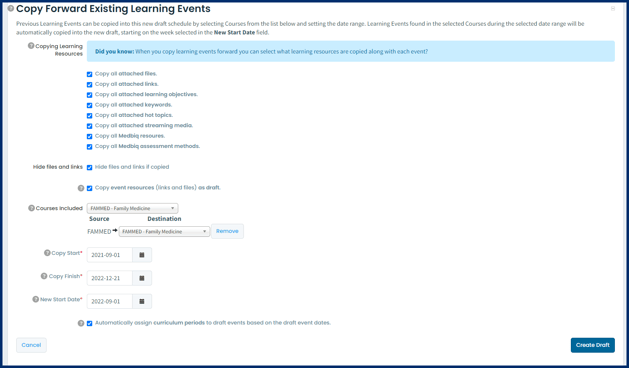Copy Forward a Schedule of Events
Create events for new curriculum periods by copying forward schedules of events
Article Content
This article covers the following topics. Click on the topic to go to that section of the article.
Copying Forward Events Overview
Elentra allows you to copy existing events, including their curriculum tags and resources, by creating a draft event schedule and populating it with events from a previous course and curriculum period. After you have copied the existing events, you can adjust some of the details like teacher, location, audience, etc. and import the events back into your draft. If your curriculum and course structure are relatively consistent, copying existing events can save significant amounts of time when you begin a new academic year.

Create a Draft Event Schedule and Copy Forward Events
To begin, navigate to Admin> Manage Events, then click Manage My Drafts. Click Create New Draft. Provide a logical draft name and an optional description. Click on the greyed-out words Copy Forward Existing Learning Events:
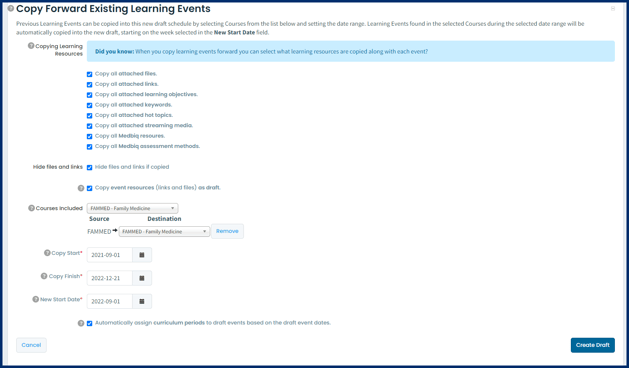
Complete the required information noting the following:
Copying Learning Resources: Decide which resources should be included in the new draft events and leave the appropriate boxes checked.
Hide files and links: Checking this box will hide all files and links from learners; that means any file or link you want to make visible to leaners will have to be edited after the events are published. This is a separate feature from time releasing event resources and does need to be checked for event resource time release options to be applied.
Copy event resources as draft: Checking this box will set all links and files as draft in the newly created events; that means once the schedule is published event administrators will need to additionally update each resource to published status to allow learners to view it.
Courses Included: Select the course where the scheduled events are and the course to which your new scheduled events will belong. In most cases, this will be same course.
Note: You can add multiple destination courses if required (to delete an unwanted destination course click Remove beside the course name).
Copy Start and Finish: These dates define the start and end dates of the existing events in your source course and should match when the course happened (usually people select the most recent version of the course).
New Start Date: Select the date on which you'd like the copied events to start.
IMPORTANT: Please be aware that when doing an event rollover from a date that falls onto a Wednesday for example, to a new date that starts on a Thursday, the system will roll over the start date to the day before, Wednesday.
The intention of this functionality is to respect the spacing and timing of all events to be copied, so it matches up to the days of the week. After the draft has been created, you can go though the dates beforehand and be manually adjust if needed, to account for holidays etc.
Automatically assign curriculum period: Optionally get Elentra to assign a curriculum period to all events copied forward. Highly recommended.
- Elentra will check the date of the event to try to assign the appropriate curriculum period.
- If an event falls on a date that could be in more than one curriculum period you'll likely want to manually set the curriculum period later.
- Exceptions to setting a curriculum period are if you have a date that can exist in multiple curriculum periods and you have multiple course enrolment audiences and you want all audiences to attend the event.
Click Save Draft. Your draft schedule of events will be created. Review and edit events as needed, either through the interface, or by exporting the schedule of events, updating via CSV, and re-importing the edited events. For more details, see the Knowledge Base article Create and Manage Events.
If you copy forward recurring events that have the parent-child id feature enabled, these linkages will be maintained in the copied events. If there are no changes you wish to make to the schedule, you can publish the draft now.