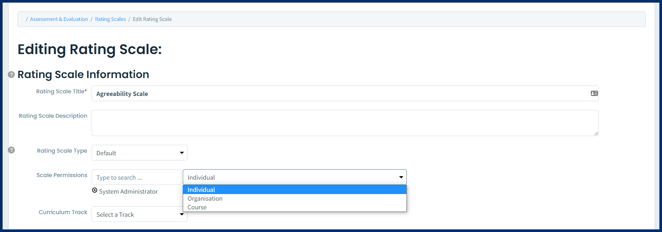Create Assessment Response Categories & Scales
Note: To effectively use the A&E module tools in Elentra ME some initial setup is required. Either a Staff: Admin or Medtech: Admin will need to configure assessment response categories in System Settings. Once this is done, scales can be created.
Scales
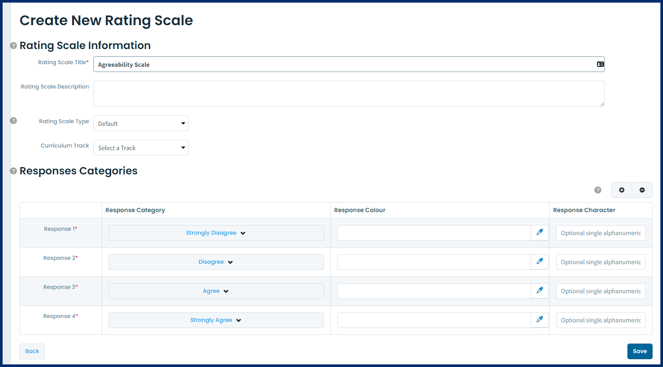
Note: Some assessment response categories are hard-coded to count as a null value, and will behave as such when used in a gradebook assessment. These response categories are: N/A; Not Applicable; Not Observed; Did Not Attend; Please Select. Enter a 0 in the score value in order to save the form. If one of the null responses are selected, the gradebook will proportionately redistribute the weight of the question to the other questions on the form. Please note that custom null values as configured on an A&E scale will not count as null values in the gradebook, and instead count as a 0 (or whatever you configured the value to be) and not redistribute the question weight.
Tip: Some reports in Elentra rely on "weights" applied to scale values. By default, a scale's response categories are weighted 0 through 4 in the scale order (while respecting hard-coded null values as described above). Elentra can apply weights to scale response categories to match your institution's required scale response weighting. Contact Elentra Support to apply weights to a scale's response categories. Provide the name of the scale and the number value to apply to each response category on that scale.
Set Scale Permissions