Summary Assessment Task option allows you to create a distribution that allows the assessor for said distribution to view the results of previously completed tasks (on a per distribution basis)
Article Content
This article covers the following topics. Click on the topic to go to that section of the article.
Summary Assessment Tasks Overview
Note: This feature is currently for distributed assessment tasks only. Additionally, it can't be used with form templates and tasks triggered on-demand (i.e., CBME tools)
Summary Assessment Task option allows you to create a distribution that allows the assessor for said distribution to view the results of previously completed tasks (on a per distribution basis). The form that is then sent out based on this distribution will contain the option for the assessor to view previously submitted tasks of the target, as shown in the top right corner of the assessment page depicted in the screenshot below.
The Summary Assessment Task tool can be useful for helping assessors complete assessments on the target. For example, if an assessor is filling out an assessment form based on the performance of a target during the span of a rotation, the summary assessment task can pull other assessment data that the target has had completed on them during that rotation in order to assist the assessor with completing the assessment on the target.
Summary assessment tasks are configured through regular distributions. Within the instructions for each distribution, you'll see additional notes about the options to enable for summary assessment tasks (i.e., the Delay Distribution Availability option on Step 2: Method, and the Give access to the results of previous assessments option on Step 4: Assessors/Evaluators).
Clicking on this will open a pop-up box on the page which displays the previously submitted assessments. This assessment data can either be viewed individually on a per-assessment basis, or compiled as aggregate assessment data. The assessor can toggle and switched between these views by using their respective buttons on the interface.
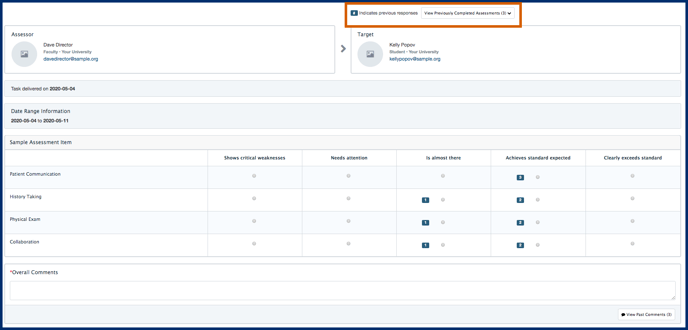
Users completing a summary assessment task can:
- View aggregate data (but not average scores) for any items that were included on tasks in associated distributions and the summary assessment task (the assessment item IDs on each form must match for this feature to work)
- View which previous assessors selected a response (depicted in the below screenshot)
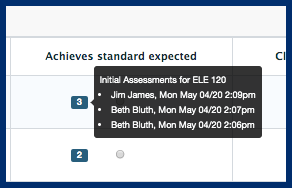
- View previous comments from tasks from associated distributions and see the date, time, assessor and distribution
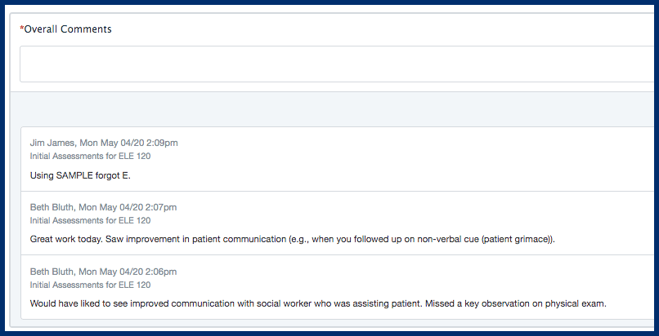
- Search for and view completed tasks individually from associated distributions, even if not all items are included on the summary assessment task.
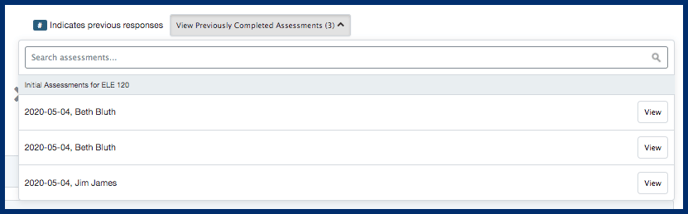
- While reviewing previous tasks, easily navigate between distributions, tasks, or learners as needed.
When administrators configure a distribution to create summary assessment tasks, they can:
- Define which previous distributions and forms to link to (associated distributions and forms)
- The below options are available for date-ranged based and adhoc based distributions only:
- Optionally define a minimum number of tasks to be completed in the associated distribution(s) before summary assessment tasks are generated
- Optionally define a failsafe date on which to send the summary assessment task, even if minimum numbers tasks in associated distributions have not been achieved
To enable the Summary Assessment Task tool on a distribution:
- Create a distribution by navigating to Admin > Assessment & Evaluations > Distributions > Add New Distribution
- On Page 1 Form, fill in the distribution settings as needed
- On Page 2 Method, fill in the fields as needed.
- On Page 3 Targets, fill in the fields as needed
- On Page 4 Assessors/Evaluators, fill in the fields as needed. This page contains the important setting to enable the Summary Assessment Task.
- The Summary Assessment task is enabled for a distribution by selecting the below checkbox:
- Give access to the results of previous assessments: This relates to Elentra's ability to provide a Summary Assessment Task to users. If enabled, tasks generated by this distribution will link to tasks completed in the listed distributions.
- When users complete an assessment with the summary assessment task enabled, they will be able to view tasks completed in the other distributions. For any items that are used on both forms, results from previously completed tasks will be aggregated for the assessor to view.
- There are 3 options available to choose from in terms of specifying what previously submitted data the assessor will be able to see:
- Distributions: Browse the distributions that contain the previously submitted assessments which you would like to give the assessor access to.
- Forms: Browse the forms that contain the previously submitted assessments which you would like to give the assessor access to.
- CBME Form Templates: Browse the CBME Form Templates that contain the previously submitted assessments which you would like to give the assessor access to.
- The Summary Assessment task is enabled for a distribution by selecting the below checkbox:
-
- When using the Summary Assessment Task, assessors will only have access to the previously completed tasks if they were submitted within the date range specified of the distribution, or during the time period of the distributions rotation dates (if it was a rotation-based distribution).
- Finish completing the distribution set-up, and press Save Distribution on Page 5 Results
- Once the distribution sends its task to the assessor, the assessor will receive the task and have access to the previously submitted data directly on the task associated with this distribution.
- Can I include distributions from other courses in a summary assessment task?
- No, when configuring the distribution, the course selected on page 1 of the distribution wizard will dictate which related distributions are available to include. Distributions associated with other courses are not available for summary assessment tasks.
- If a summary assessment task has been completed and then more tasks are completed in the associated/evidence distributions, will the summary assessment task reopen to be edited?
- Not automatically. If an admin user wants to manually reopen the summary assessment task so that the assessor can edit their responses, they can do so. Note that if the task was already made visible to learners, editing it may cause confusion.
- What happens if you set the delivery date for the distribution before the fallback date?
- The fallback date will be ignored.
- How soon after the tasks in the associated distributions are completed will the summary assessment task be created?
- The summary assessment task will be eligible to be created as soon as the tasks in the associated distributions are completed. When the tasks actually get delivered to the assessor will depend on the schedule of some behind the scenes tasks (cron jobs) that your installation of Elentra performs. At many schools, the tasks will be delivered the next day.
