The Restricted Days tool allows you to indicate calendar days that are restricted for scheduling events (eg. holidays) within an organisation.
Note: Once set up, users who try to schedule an event on one of these days or when using the Event Series (Recurring Events) feature will receive a warning message notifying them that an event falls on a restricted day and the reason for that restriction. Users can ignore the warning and schedule an event anyway, if desired.
The Restricted Days tool allows you to indicate calendar days that are restricted for scheduling events (eg. holidays) within an organization. To add Restricted Days, follow the below steps:
- Navigate to Admin > System Settings.
- Select the Organisation for which you would like to identify Restricted Days.
- Click Restricted Days in the left-hand sidebar.
- Click Add Restricted Days.
- Select the appropriate date type, noting that you can add a specific date (e.g., Dec. 25), a weekly day (e.g., every Friday), a monthly day (e.g., the first Wednesday of the month), or a yearly date (e.g., the last Monday of May).
- Provide a reason for the restriction. Users will see the provided reason if they try to create an event on the restricted day.
- Indicate whether the restricted day should occur annually or not.
- Click Submit. The newly created restricted day will display on the list of Restricted Days.
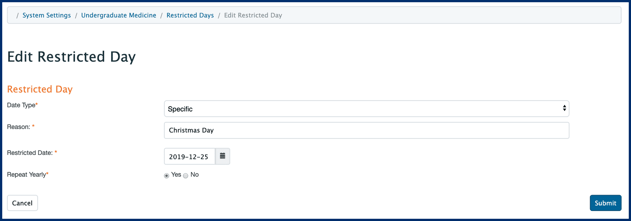
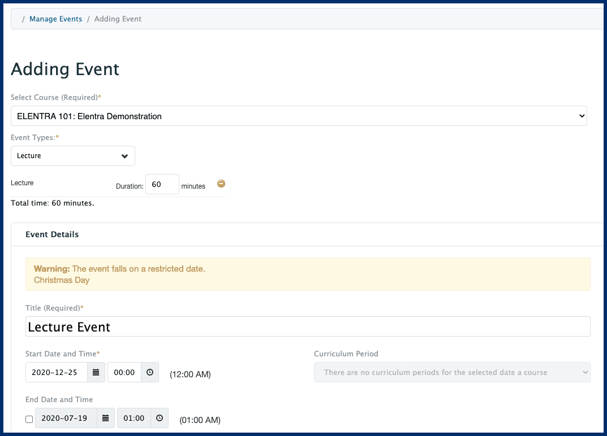
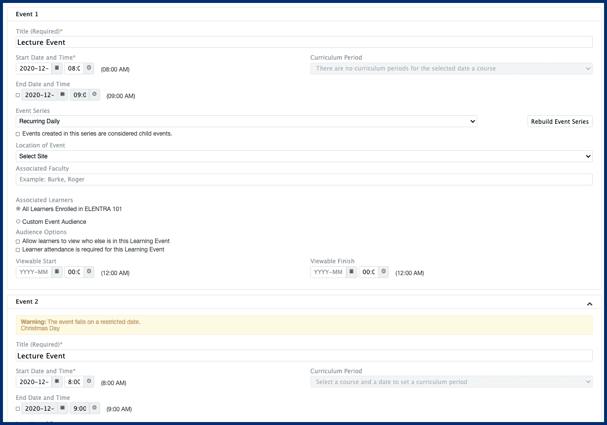 Event series warning.
Event series warning.

