Store up to 2 photos per user
Article Content
This article covers the following topics. Click on the topic to go to that section of the article.
Introduction to Profile Photos
Elentra allows there to be two profile photos stored for each user:
- an official photo
- a user uploaded photo
User photos appear throughout Elentra. Some examples include in People Search and when triggering or completing Assessment and Evaluation forms.

Photo used in sample People Search results
Please note that if a user does not want their photo displayed in Elentra they can change their privacy settings in the user profile. If users select Minimum Profile their photos will be hidden from other users.
If you want to bulk import user photos you will need to submit a ticket with Elentra Support, or contact your Account Manager. Each photo should be named using username.jpg or studentnumber.jpg. You don't have to worry too much about the size of the photos since Elentra will automatically resize them as needed.
Note: Square images work best in Elentra. If portrait-style photos are provided, the import process will take the center of the image and crop out the top and bottom to create a square. This may lead to some user photos not displaying properly. If your institution cannot provide square images, we can either proceed with the automated cropping; or alternatively, add white bars to either side of the user photo to make the image square.
If users want to upload their own profile photos they can do so through their profile. On the main Personal Information page, users can hover over the empty photo spot and click Upload Photo to add a photo.
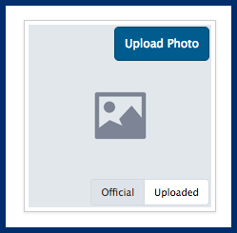
Viewing the non-existent uploaded photo
Note that they can toggle between the official and uploaded photos to view the two photos they might have on file.
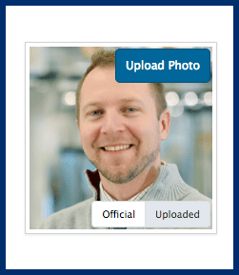
Viewing the official photo

