View pending absence request details for approval
Article Content
This article covers the following topics. Click on the topic to go to that section of the article.
Absence Request Management
Any individual that was listed on the absence request approval list will receive a notification on their Elentra Message Center indicating that they have an approval request pending. If there are 2+ approvers, the notification will be sent once the prior individual has approved (i.e. person B will not receive a notification until person A has approved). To view pending absence requests, click on Admin> Manage Absences> Pending Requests
To view pending absence requests, click on Admin> Manage Absences> Pending Requests
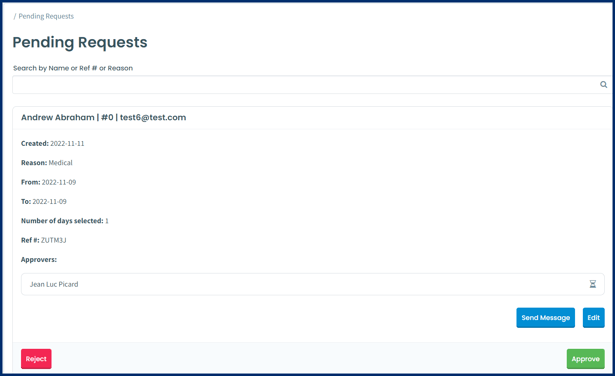 To approve the absence, click on Approve and a confirmation box appears. Once a request is approved, a notification will be sent to the learner or to the next approver. Approvers are able to send messages to learners to ask for more information if required. Sent messages display on the absence request card once it is refreshed.
To approve the absence, click on Approve and a confirmation box appears. Once a request is approved, a notification will be sent to the learner or to the next approver. Approvers are able to send messages to learners to ask for more information if required. Sent messages display on the absence request card once it is refreshed.
To reject an absence, click Reject and optionally add comments for the requester. A notification will display for the requester in the Elentra Message Center.
Note: The possible list of approvers is set when a staff:admin sets up a reason for an absence. If the approver has been set as a user type (e.g., staff:admin), learners will select a specific approver when the put in their request.
