Manage temporary and long-term learner absences
Article Content
This article covers the following topics. Click on the topic to go to that section of the article.
Note: In the event that a learner must take a leave of absence or is required to repeat a course or year, you may have to adjust the cohort to which they belong; by either temporarily deactivating them, or deleting them from one cohort and adding them to another.
Short Term Leaves of Absence
If a learner takes a leave of absence after which they will return to the same cohort, opt to deactivate them in their current cohort. This will:
-
Leave them listed as a member of the cohort, but highlighted in pink, so that you know that they have been deactivated
-
Highlight the associated cohort in your list of cohorts (Admin > Manage Cohorts) in yellow, so that you know that the cohort contains at least one deactivated user
-
Allow the learner to access the courses and learning events in the system through the Courses and Learning Events tab; however, they will no longer be a member of the cohort, so will no longer be an audience member on events. In order to view learning events in the system, the learner must ensure that the events are no longer filtered by themselves as a member of the audience.
-
Continue to display the learner in a Course Gradebook
- Remove the learner from the My Learners list (and therefore reporting on logbook completion)
- The admin must remove the learner from any course groups they have been added to; otherwise, they will continue to be associated with the group.
Long Term Leaves of Absence
To remove a learner from their cohort (as they will not be returning), so that they do not appear in your Gradebook listing, event audience, or course groups:
-
Navigate to the user profile. In the User Management menu in the left-hand sidebar, click Edit Profile.
- Under Account Options set an Access Finish date and time.
- To immediately end a user's access, change the account status to Disabled and put in the current date and time. Click Save.
Recording Leaves of Absence
Elentra can be used to track learner leaves of absence. These need to be logged by a curriculum coordinator and can be done through a user's profile page.
-
From the Student Management box on the left sidebar, click Leaves of Absence.
-
Click Add Leave of Absence to create a new absence.
-
Provide the relevant details and click Add Absence.
- Delete an existing absence by clicking the red minus icon beside the relevant absence.
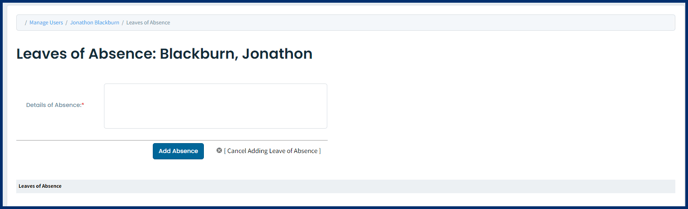
Repeating a Year or Joining Another Cohort
When a learner repeats a year or needs to attend an event alongside another cohort, you can do one of two things:
- Enrol the learner as an individual in all courses that the learner is required to participate in, and leave them as a member of their original cohort
- This will allow you the flexibility to apply specific assessments in the Gradebook to this learner only, and not the rest of their new cohort, if needed.
- Add the learner to the other cohort, in addition to their previous cohort.
