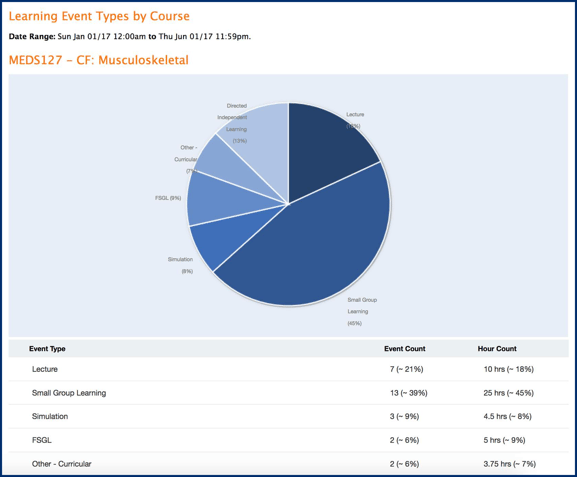Learning Event Types describe all the different things you might include in scheduled events managed through Elentra. Examples include lectures, labs, directed independent learning, etc., and the list of event types is customizable.
Article Content
This article covers the following topics. Click on the topic to go to that section of the article.
Learning Event Types Overview
Learning Event Types describe the different ways you might categorize a scheduled event managed through Elentra. Examples include lectures, labs, directed independent learning, etc. The list of event types is customizable by the end user in System Settings. Learning Event types inform users about what to expect regarding the format of a scheduled learning event. Learning Event Types are used several ways:
- Any event added to a schedule must have an event type defined; you can add multiple event types to one scheduled event
- The audience of an event will see its type
- The Learning Event Types by Course Report uses event type to summarize the use of different events types within a course
Permissions
Permission to Admin > System Settings > Learning Event Types
You must have one of the following permission levels to access this feature:
Staff: Admin
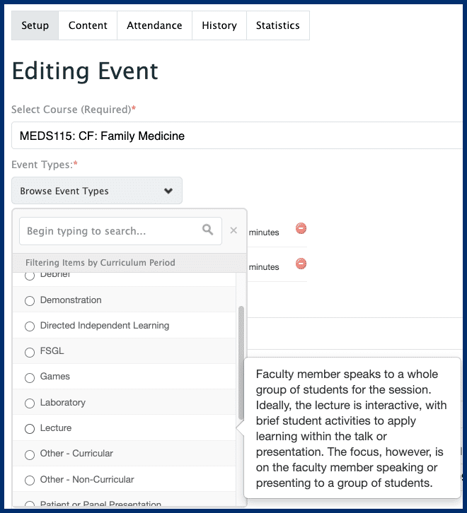
- Navigate to Admin > System Settings.
- If you have multiple organizations, click the name of the organization for which you want to manage event types.
- Click Learning Event Types from the left-hand sidebar. A list of existing event types will be displayed.
- Click Add Event Type to add a new event type.
- Complete the required fields, noting the following:
- Name: name your event type. This will be visible to all users on events and used in reports.
- Description: this field is optional; however, it is visible to users when they create events, so you may wish to provide it. When users add events to the system through Admin > Manage Events, they can mouseover event types and view the provided description (see above).
- Click Save. You will be redirected to the list of learning event types.
- Find and click on your newly created event type to define Workload Multipliers and map Medbiquitous Instructional Methods, Assessment Methods, and Resources to it.
This required field will default to one. The options allow you to define a workload for the event type (e.g. lecture = 1.5, TBL = 2) per user group (faculty and learner). There are no existing reports in Elentra that include this information, but it can be collected to allow organizations to calculate faculty workforce hours, estimate learner workload, etc. outside of Elentra.
- MedBiquitous Instructional Method: You can map a single MedBiquitous instructional method to an event type. Any event type that is not mapped to a MedBiquitous instructional method will be omitted from the AACM Curriculum Inventory Report. Mappings do not show on learning events.
- Note that, currently, once you select a MedBiquitous Instructional Method for an event type, you can't deselect it. If you selected an instructional method by accident you can scroll down and click Cancel.
- You can edit the list of MedBiquitous Instructional Methods in Admin > System Settings > (select an organisation) > MedBiquitous Instructional Methods.
- MedBiquitous Assessment Methods: You can map multiple assessment methods to a learning event type. When you do this, those assessment methods will automatically be added to any events created using that event type and you can optionally delete assessment methods that are not needed for a specific event from the Event's Content tab.
- You can edit the list of MedBiquitous Assessment Methods in Admin > System Settings > (select an organisation) > MedBiquitous Assessment Methods.
- MedBiquitous Resources: You can map multiple resources to a learning event type. When you do this, those resources will automatically be added to any events created using that event type and you can optionally delete resources that are not needed for a specific event from the Event's Content tab.
- You can edit the list of MedBiquitous Resources in Admin > System Settings > (select an organisation) > MedBiquitous Resources.
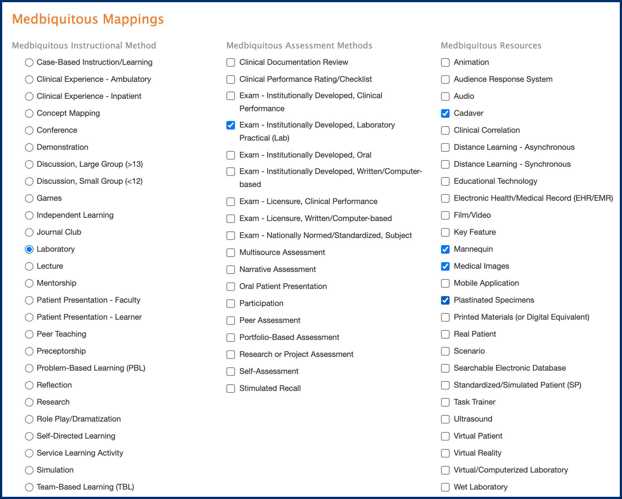
- Click Save.
- To modify an existing event type, click on it. Edit it as needed and click Save.
- To delete an existing event type, click the checkbox beside the event type you wish to delete. Click Delete Selected; confirm your choice. You will be returned to the list of event types.
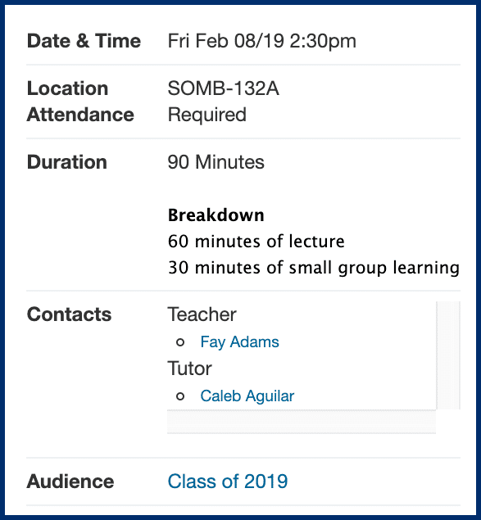
Learner view of an event showing breakdown of event types.