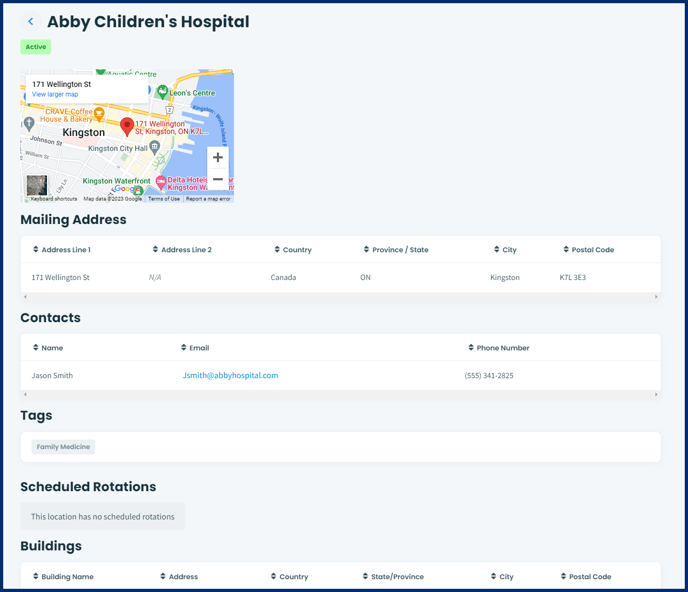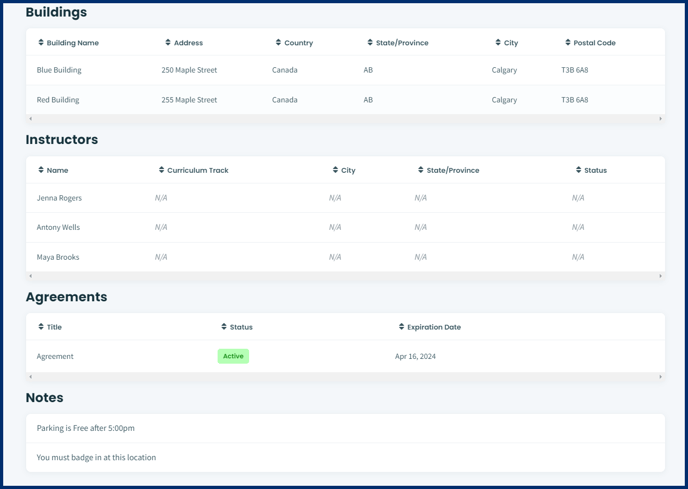In this article you will learn how to access the locations that have been made visible to you, the learner.
Article Content
This article covers the following topics. Click on the topic to go to that section of the article.
Locations Overview
The physical location of an event can be entered into Elentra by Elentra administrators and made visible to the learner. This means that you can search for locations that are made visible to you and see detailed information about the location.
Viewing Locations in Elentra
To see the list of locations that are made visible to you do the following:
Step 1: Click on your User Icon in the upper right hand corner of the page to open the User Icon menu.
![]()
Step 2: Click on Locations. This will bring you to the Locations page. From this page you can
- search the list of locations by keyword that have been made visible to you
- sort the list by
- Name
- Curriculum Tracks
- City
- State/Province
- Location Status
- Expiration Date
- filter the list by
- Curriculum Track
- City
- Stat/Province
- Status
- Agreement Status
- Instructors
- Curriculum Tags
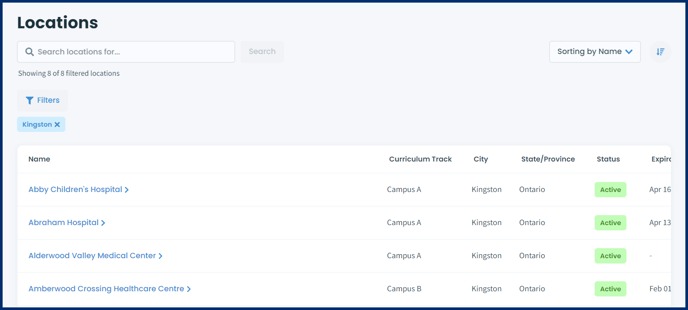
Step 3: Once you find the location you are looking for click on the name of the location to open up the detailed view of the location. On this page you will be able to view
- a map of the location
- the mailing address
- contacts associated to the location
- curriculum tags applied to the location
- any of your scheduled rotation that are associated to this location
- associated buildings and rooms
- associated instructors to this location
- agreement status
- learner notes