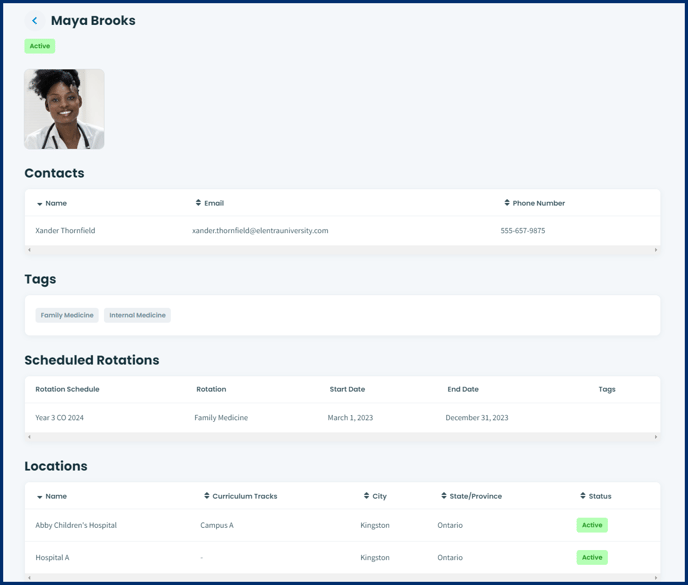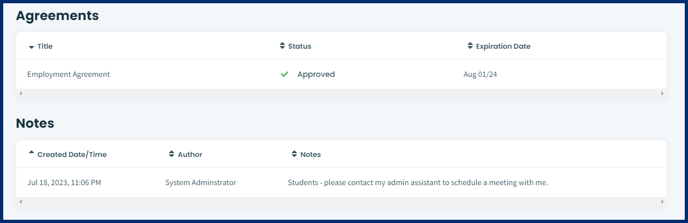In this article you will learn how to access the instructor profiles that have been made visible to you, the learner.
The Manage Instructors module is a place to store data of Faculty Users that are considered Clinical Faculty Members (Instructors). It is a repository for Clinical staff and Learners to locate Instructor information. This preceptor information is particularly useful when participating in a lottery in Elentra.
In the clinical year context, Instructors are typically preceptors that could be associated with a Rotation.
Step 1: Click on your User Icon in the upper right hand corner of the page to open the User Icon menu.
![]()
Step 2: Click on Instructors. This will bring you to the Instructors page. From this page you can
- search the list of instructors by keyword. Note that only certain instructors will have beenve been made visible to you.
- sort the list by
- Name
- Curriculum Tracks
- City
- State/Province
- Location Status
- Expiration Date
- Ascending/Descending Order
- filter the list by
- Curriculum Track
- City
- Stat/Province
- Status
- Agreement Status
- Instructors
- Curriculum Tags
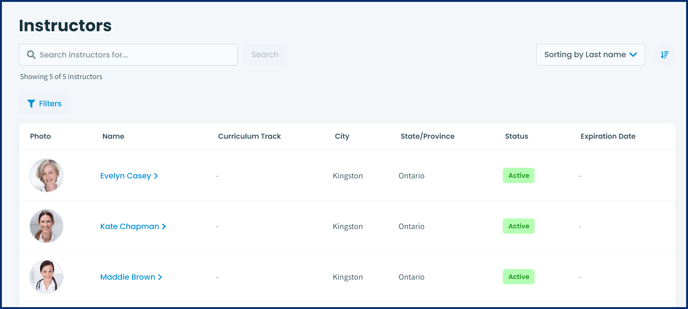
Step 3: Once you find the instructor you are looking for click on the name of the instructor to open up the detailed view of the instructor's profile. On this page you will be able to view the following if that information has been added to the instructor's profile:
- the instructor's profile picture
- the contact(s) for the instructor
- the tags that have been applied to the instructor
- your scheduled rotations with that preceptor
- the locations the instructor is affiliated
- any agreement and the status and expiration date
- totes that the admin or instructor have left for learners