Provide documents to learners within their Gradebook for a course
Article Content
This article covers the following topics. Click on the topic to go to that section of the article.
Overview & Prerequisites
This feature is designed to allow administrative staff to provide documents to learners. Unlike the 'handback response' feature for a dropbox assignment, with document delivery the learner does not have to submit a file in order to receive something back. This feature is controlled by a database setting (gradebook_assessment_document_delivery_enabled) and is disabled by default. Contact your Elentra Account Manager or Elentra Support to have this enabled in your environment.
Create a Document Folder
Navigate to a course's Gradebook tab. At the bottom of the table view, click on Add Folder.

Provide a folder name & set the access dates as needed. Click Save.

Upload Documents
Once the folder has been created, click on the folder name to begin. You will see a list of all learners for the applicable curriculum period.

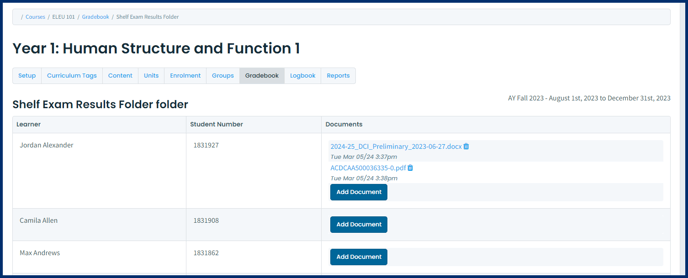
Access Documents As A Learner
Learners will be able to view document folders and download files from within their personal menu> Gradebook tab. After selecting a course, any uploaded documents in that course's gradebook will display underneath the gradebook assessments.

Learners can click on the title of the file to download it to their device.
