Frequently Asked Questions about Assessment & Evaluation
Retiring a PPA, Rubric or generic form that has been initiated via ad-hoc task generation:
We recommend that if the form was in use at all, simply retire it instead of deleting it so that any Pending or In progress assessments/evaluations can still be completed by their assessor/evaluator.
Deleting a PPA, Rubric or generic form that has been initiated and is in use:
All pending and in-progress tasks that used that form will not have a form associated with them and will display an error message stating that the form has been deleted when assessor/evaluator tries to access them (retiring is the better choice!).
- If you delete a form that has been used to trigger an assessment, then any pending assessments can no longer be completed.
Retiring a PPA, Rubric or generic form used in a Distribution:
All pending and in-progress tasks that used the form will still be accessible to the assessors, but the form will be not be available for selection on any new distributions.
- Optionally, replace the form on the distribution whose form has been retired; all future tasks will use the new form.
- If you do not replace the form on the distribution, future tasks scheduled to be delivered will send the retired form.
Deleting a PPA, Rubric or generic form used in a Distribution:
All pending and in-progress tasks that used that form will not have a form associated with them and will display an error message stating that the form has been deleted when assessor/evaluator tries to access them (retiring is the better choice!).
- If you replace that deleted form with a new form on the distribution, all future tasks will use the new form. EXCEPT: Where the assessor/evaluator has already completed the assessment/evaluation form for one or more targets, but not all of them, replacing the form in the distribution will not replace the form in such tasks. Only entirely pending tasks will have the form replaced.
Deleting a Form Template:
You can create your distribution using one form, and then switch the form on the distribution to the new form when it is ready. Only future tasks created by the distribution will use the new form. Elentra recommends that you instead copy your current distribution as a new distribution, replace the form, and retire the previous distribution accordingly.
It is recommended that, if you replace a form that you no longer wish to use, you retire the form so that previously delivered tasks using that form can still be completed.
Editing the Expiry Date: If an expiry date has been applied to the active distribution, you can edit the expiration date to 're-open' tasks to the targets who haven't completed them yet. Those tasks will be visible to the targets the day after the update is made to the expiry date (because the job that runs behind the scenes to deliver tasks runs at night). A developer can run the job immediately if it is time sensitive.
Adding Additional Targets: If you add a new targets to a distribution, the system will create task for the assessor/evaluator to allow them to complete the task on the new target.
Editing the Rotation Schedule of Targets Associated with a Distribution: We do not recommend editing a rotation schedule once tasks have generated and are in progress.
Changing the Reviewer of a Distribution: This will cause the distribution to redeliver previously delivered tasks; be sure to apply a Release Date when making this change.
Step 1: Navigate to Admin > Assessment & Evaluation. Click on the Distributions tab.
Step 2: Search or navigate to the relevant distribution & click on the title to access the distribution dashboard.
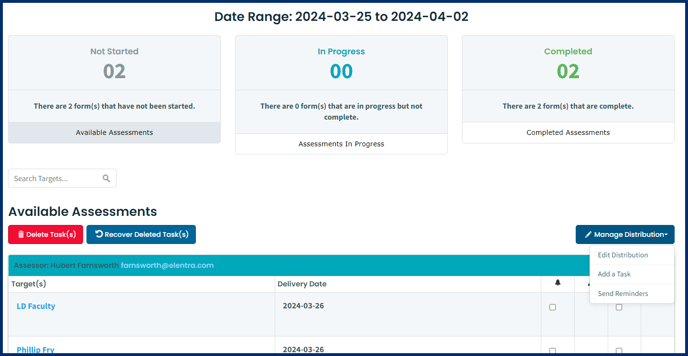
Step 3: From the Not Started tab, click on Manage Distribution> Add a Task
Step 4: Add the Delivery Date, Assessor, and Target details of the task you wish to send out. Click Confirm Task to initiate the task.
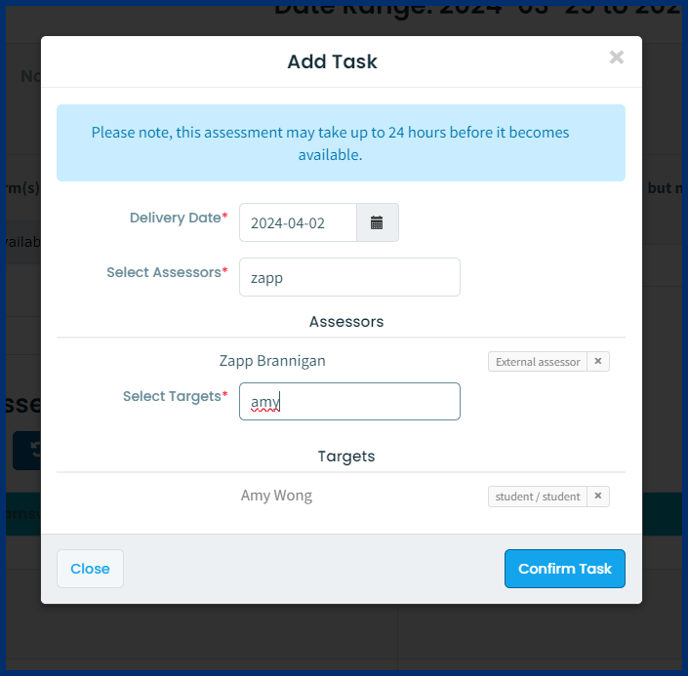
Step 5: From the Completed tab of the distribution dashboard, navigate to the errant completed task. Click on the Target name to view the completed form.
Step 6: Click on "Reopen Task". Provide a Reason for Reopening & confirm.
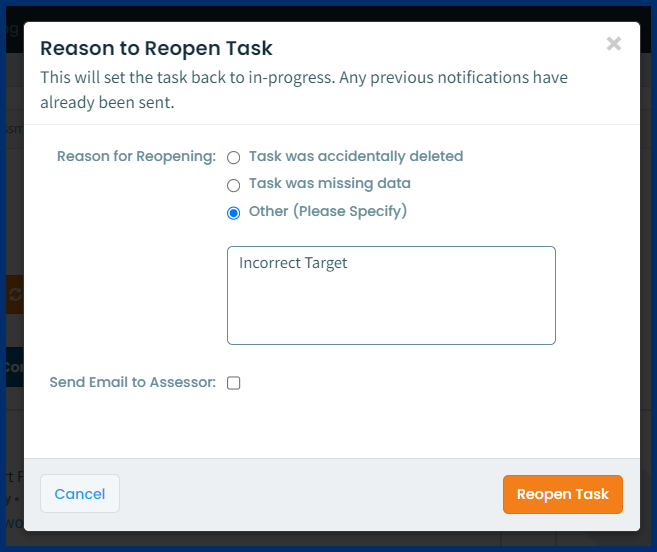
Step 7: Navigate back to the distribution dashboard In Progress tab.
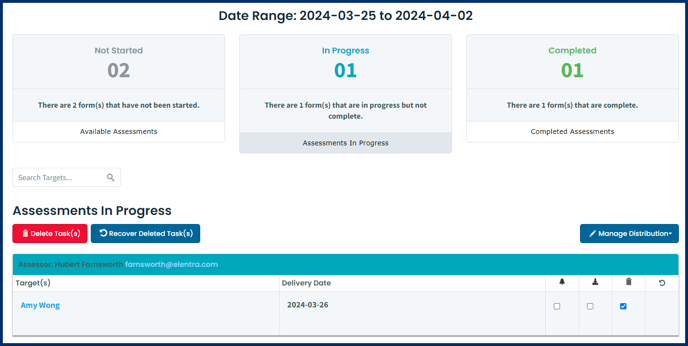
Step 8: Select the errant task using the Garbage Can column check box. Click on Delete Task(s) and confirm.
