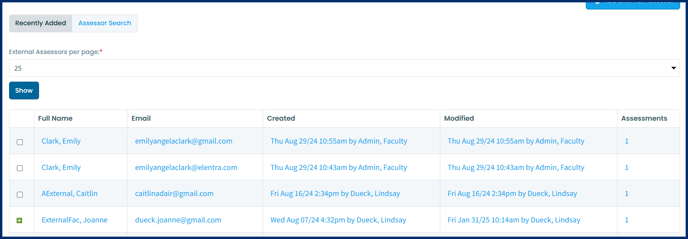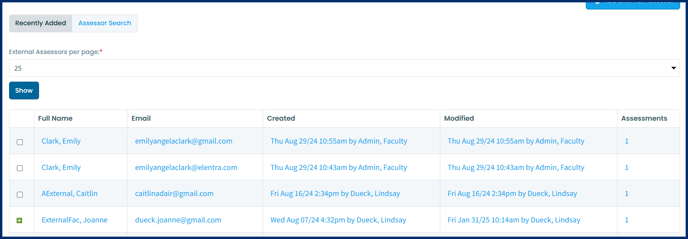External Assessors
Send forms to email addresses without an Elentra User being created.
This article covers the following topics. Click on the topic to go to that section of the article.
External Assessors Overview
External Assessors are members of a learning community who do not have Elentra accounts. Examples could include social workers, allied health professionals, clinical assessors who do not have an institutional appointment, etc. External assessors can be included in distributions and learners can initiate tasks to external assessors.
When an external assessor is created their name and email are stored but they do not have a complete user record in Elentra. The system avoids duplication of external assessor records by checking internal email addresses before they are added.
Within Manage Users
Users with medtech:admin, staff:admin, and faculty:admin group and role permissions will be able to access Manage External Assessors.
Step 1: Navigate to Admin> Manage Users. Click on "Manage External Assessors" on the left side panel.
Step 2: Click on "Add External Assessor". Enter in the First Name, Last Name, and Email Address.
Step 3: Click Save.
Within a Distribution Setup
Existing external assessors will display at the end of a list of users when searching for a user when creating a distribution.
Step 1: Search for the external assessor.
Step 2: If the assessor does not already exist, click on "+Add External Assessor".
Step 3: Enter the first name, last name, and email of the external assessor. Click "Add Assessor"
When Initiating an Assessment
Note: Allowing learners to add external assessors when initiating a task is an option controlled via a database setting (cbme_ondemand_start_assessment_add_assessor). To adjust this setting for your organization, contact Elentra Support.
If a learner searches for an existing external assessor to initiate a task to, the name will display with other returned results and the assessor will be labelled as external on the user card.
If the above setting is enabled, learners will also see a button to "+ External Assessor". Using this feature, students can add external assessors to Elentra and initiate forms.
Manage External Assessors
Users with medtech:admin, staff:admin, and faculty:admin group and role permissions will be able to access Manage External Assessors.
Note: There is currently no way to merge completed assessments or evaluations from two accounts into one; nor is there the ability to automatically turn an external assessor record into a full Elentra user account through the user interface. For these tasks, contact Elentra Support.
To access and manage all external assessors first navigate to Admin > Manage Users, then click on the "Manage External Assessors" link located on the left side of the page in the sidebar under the User Management card.
You will see a list of recently added external assessors and additional details including who created the assessor and who last modified the user record.
- Control how many assessors are displayed on the page.
- Edit an assessor's name or email address by clicking on the assessor's name.
- Delete an external assessor to prevent future task assignment.
- Click on the number in the assessments column to view assessments completed by that assessor.
- If an assessor has been deleted, there will be no link to their assessments.
- Switch to the Assessor Search tab to search for a specific external assessor.
Deleted external assessors will not be removed from the interface, but will no longer be available for use in distributions. Deleted external assessors will have a green + button beside their name, which when clicked will allow you to re-add the external assessor profile.