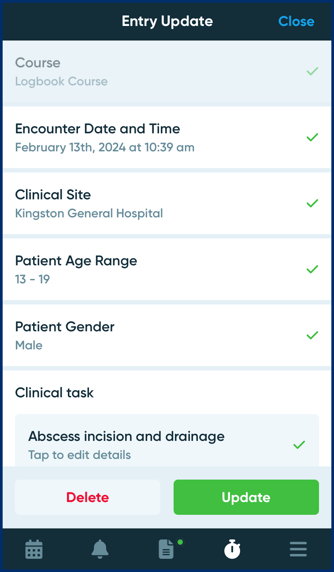Log & review clinical case details from your mobile device
Article Content
This article covers the following topics. Click on the topic to go to that section of the article.
Log a New Entry
As a student, if you are enrolled in a course(s) with a logbook configured in Elentra, you will be able to log entries from the mobile app.
Step 1: To log a new logbook entry, navigate to the stopwatch icon, then select the course you wish to log the case under. Click on the Log Entry button at the bottom of the page.
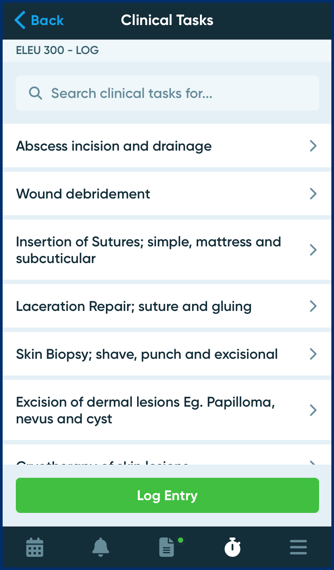
Step 2: You will be brought to a screen where you can enter the required information about the logbook entry.
- The Encounter Date and Time will automatically fill in with the current date & time. Tap to the encounter date and time if you need to change it. Tap to enter the required details.
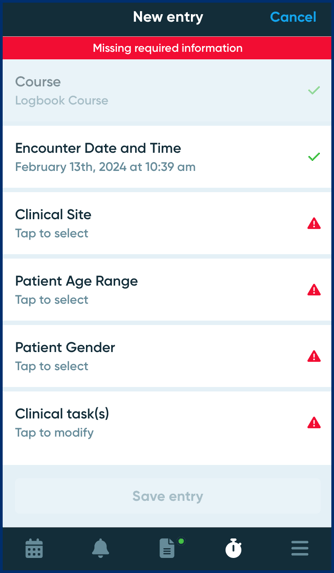
- When adding clinical tasks, you can select one or more tasks to log within this page.
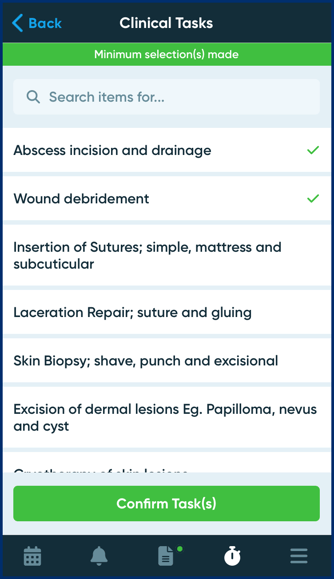
Step 3: Click on the Confirm Task(s) button to confirm the tasks.
Step 4: Once you have confirmed the tasks, you may be required to enter more task-specific details. Tap to view the details required. What task-specific details that show here is configured by your course administrator.
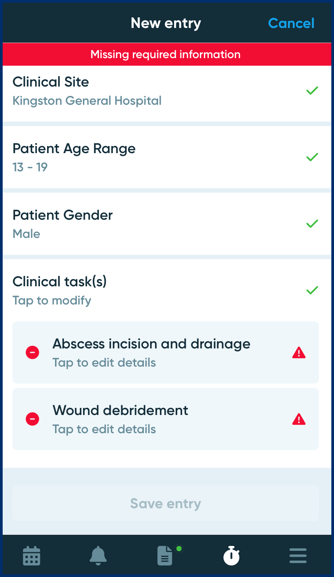
For each clinical task, tap to enter in the required details. Tap on Confirm Details once completed.
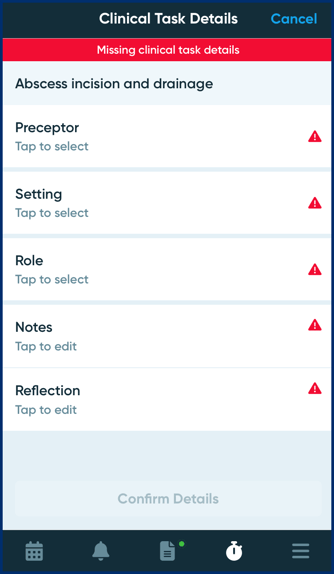
Step 5: Once all the required details have been entered, the banner at the top of the screen will appear green and the entry can be saved. Tap Save entry to complete the logbook entry.
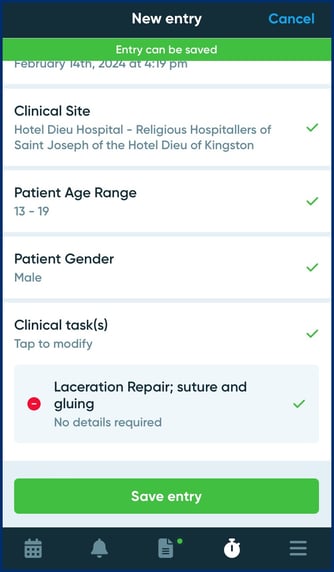
View, Edit & Delete Logbook Entries
Viewing your logbook
Step 1: Click on the stopwatch icon to view courses with logbooks configured.
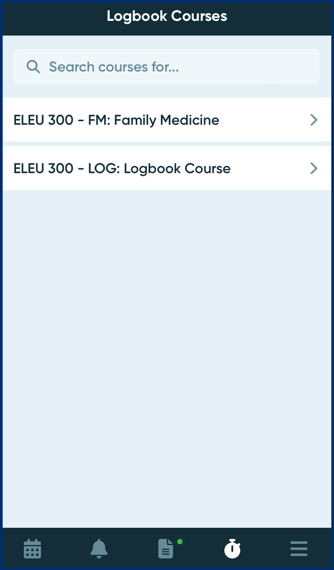
Step 2: Select a course to view the list of clinical tasks. To view any previously logged tasks, tap on the name of the clinical task.
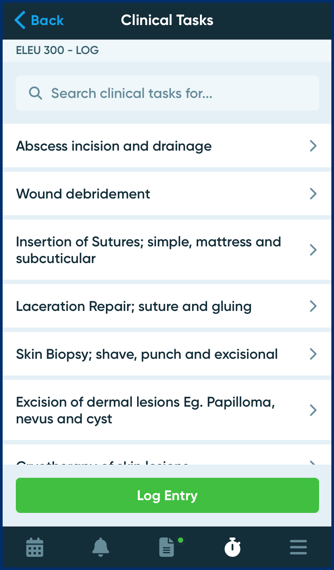
Step 3: If you have previously logged entries, you will see them displayed as a list. To view a specific logbook entry tap on the entry date to review the logbook entry.
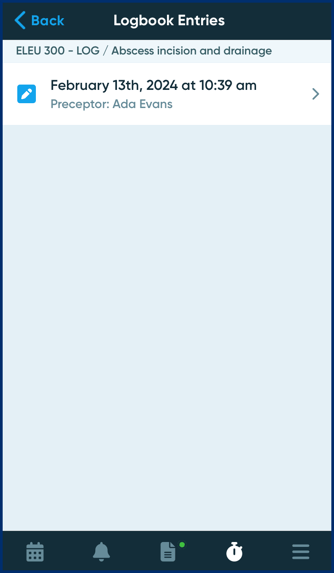
Editing & Deleting a logbook entry
Step 1: Tap on the pencil icon of a logbook entry to edit the entry.
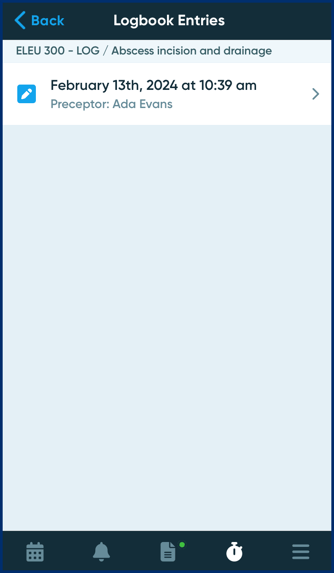
Step 2: To edit an existing entry, tap on the item you want to edit. Make your updates, then click on the Update button to save your changes. If you would like to instead delete your entry click on the Delete button.