Complete forms that have been assigned to you; Initiate forms for others to complete (CBE Only)
Article Content
This article covers the following topics. Click on the topic to go to that section of the article.
View Forms Assigned to You
Forms that have been set up in Assessment & Evaluation and delivered to you in Elentra can be viewed & completed from the mobile app. To view forms that have been assigned to you to complete, navigate to the paper sheet icon at the bottom center of the app. Each task card will display the number of outstanding forms and completed forms.
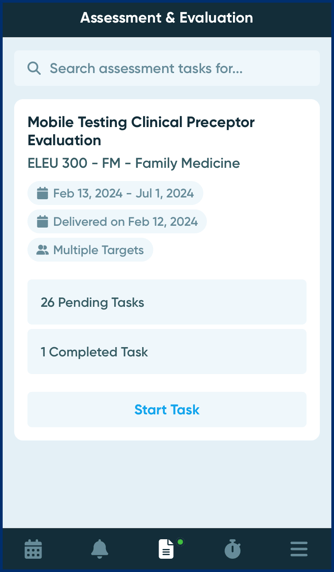
Note: Delegation tasks are visible in the app, but must be delegated from the browser version of Elentra.
Complete a Form Assigned to You
Step 1: Navigate to the task in the Forms tab and tap on Start Task on the form task card you would like to complete. You'll be guided to a list of targets, and you can choose from the targets provided to complete their form.
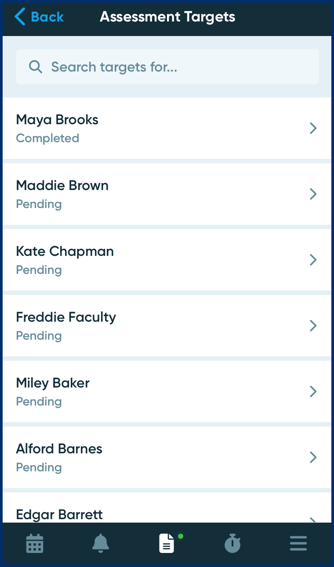
Warning: If you attempt to save any edits to completed forms, you will see an error message indicating that the form has been submitted and is no longer editable. 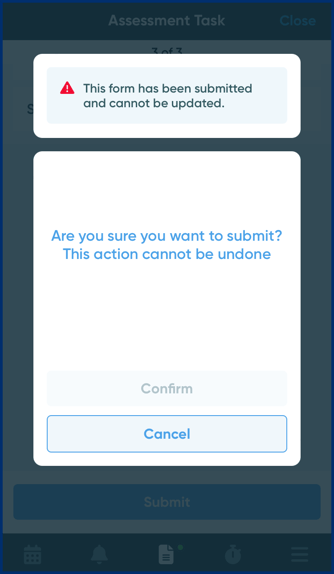
Step 2: Once you have selected a target, you will be directed to the appropriate form to complete. The total number of forms in the task is displayed at the top of the screen.
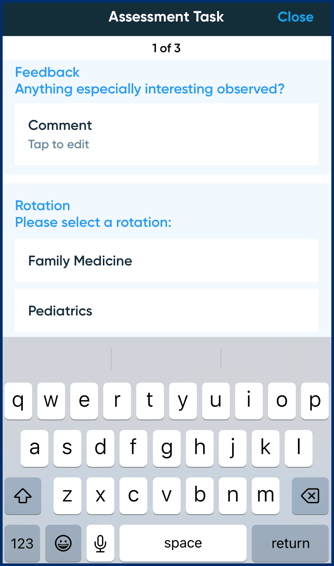
Step 3: Complete the form, and tap on the Submit button at the bottom of the page once completed. You will see a confirmation message appear. Tap Confirm to submit the form, or tap on Cancel to go back to reviewing & completing the form.
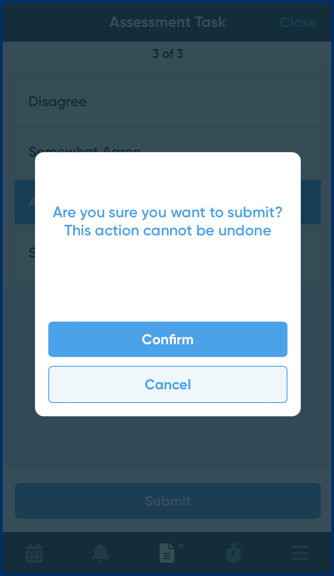
Step 4: Once submitted, the pending & completed task counts will adjust on the Forms tab:
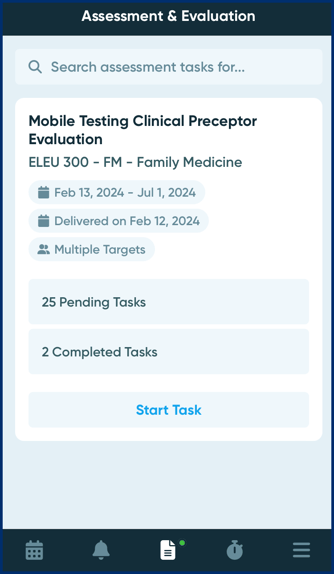
Initiate an EPA Form (CBE Only)
Information Coming Soon
