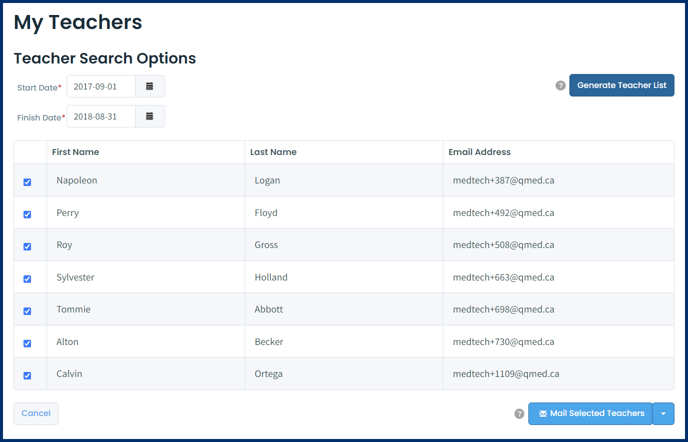Attendance Report, Report Card, and My Teachers
Article Content
This article covers the following topics. Click on the topic to go to that section of the article.
- The course reports that can be set from the Setup tab of the course
Before you can access any reports for a course on the Reports tab, you must have enabled the reports on the course's Setup tab. Once a report has been enabled, the Reports tab will appear within the course.
Attendance Report
If attendance has been recorded in the associated Attendance tab of events associated with the course/program (in the Manage Events module), use the Attendance Report to generate and download a CSV containing stduent attendance at events.
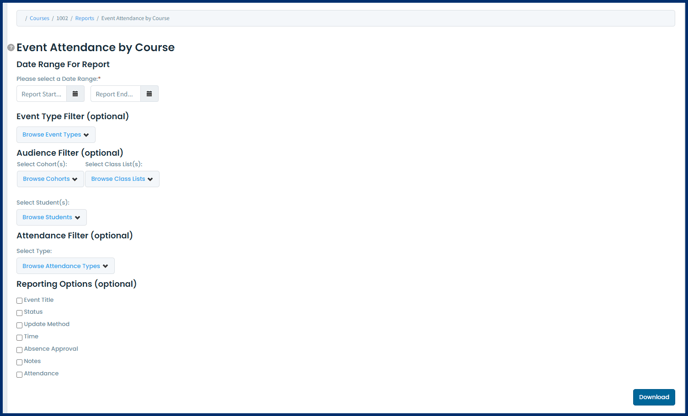
The report is generated as a CSV file and will include a list of students, the included events (with dates), attendance status per student per event, a student total and course total, and a student total attendance percentage.
Report Card
This report does not fully function right now but it is intended to allow users to select a learner, and view a table showing curriculum tags as rows, and learning events, simulations, and logbook across the top. In each grid matrix you see a completion rate (e.g. 1/3, 2/5) in terms of attendance and completion. For the learning events the denominator is the number of events where attendance was required and that curriculum tag was applied. The numerator is how many times the learner was present at those events (this tool assumes you are using attendance tracking in Elentra).
My Teachers
Clicking on My Teachers on the Reports tab will provide a report displaying the names and email addresses of all teachers active in the course (faculty that have been added to events associated with the course). You can select the teacher(s) you want and generate an email list to quickly communicate with people.
- To generate the list of teachers select the date range of events you want to pull from, then click the Generate Teacher List button. All teachers in the list will automatically be selected.
- Clicking on the Mail Selected Teachers button will open your default email client on your computer and address the email to all of the teachers in the list. Alternatively you can click on the down arrow next to the Mail Selected Teachers button to copy the list of emails to your computer's clipboard.