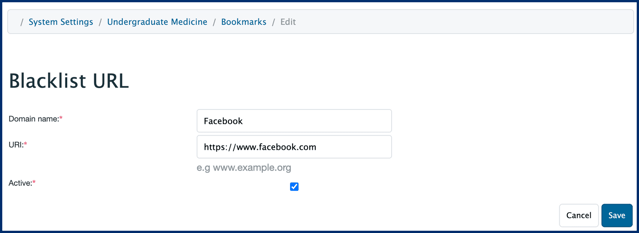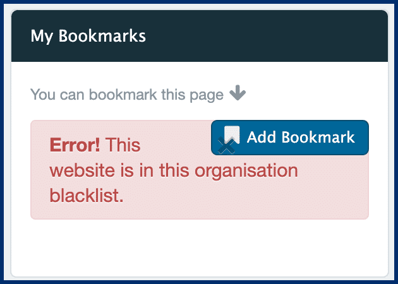- Help Center
- Admin User Guide
- System Setup and Settings
-
What's New?
-
Admin User Guide
- Getting Started In Elentra
- Absence Management
- Assessment & Evaluation
- Awards
- Clinical Experience
- Courses
- Communities
- Curriculum Management
- Document Requests
- Events
- Exams
- Gradebook
- Instructors
- Learning Object Repository
- Locations
- New Features
- Notices
- Portfolios
- Student Management
- System Reports
- System Setup and Settings
- User Management
-
Faculty Resources
-
Learner Resources
-
Elentra Analytics
-
Elentra Mobile App
-
Support
Bookmarks
The Bookmarks section of System Settings allows an administrative user to create a list of URLs that users will not be able to bookmark in their personal 'My Bookmarks' list.
When a user tries to add a blacklisted URL to their My Bookmarks list, they will receive an error message and will be prevented from doing so.
- Navigate to Admin > System Settings > (select an organisation) > select Bookmarks from the left-hand sidebar.
- Click Blacklist URL to add a new entry.
- Provide a title (this will display on the list of blacklisted URLs) and the URL.
- Click Save.
- You will get a success message and be returned to the list of blacklisted URLs. Your new entry should display.
- To edit an existing blacklisted URL, click on the cog icon in the far right column.
- To deactivate a blacklisted URL, tick the checkbox beside the URL name, then click Deactivate Blacklisted URL.