Assessment characteristics should be configured if you plan to use course Gradebooks. Assessment Types and Characteristics add further specification to the classification of the assessment
Article Content
This article covers the following topics. Click on the topic to go to that section of the article.
Note: Within a Gradebook, you will need to define the assessment characteristic for each assessment added. Each assessment type has different extended options for recording data (e.g., the type of included questions for quizzes and exams, or whether to track late submissions for papers and projects).
Permissions
Permission to Admin > System Settings > Assessment Characteristics
You must have one of the following permission levels to access this feature:
Staff: Admin
Assessment Types and Characteristics Overview
The system automatically includes a set of assessment types, including assessment, exam, paper, presentation, project, quiz, RAT, rating, and reflection. Within each assessment type, you can further specify assessment characteristics (e.g., oral exam, written exam, OSCE). While there is no user interface to change the list of assessment types, the assessment characteristics list is completely configurable through the user interface. Assessment characteristics can also be mapped to MedBiquitous Assessment Methods, if required by an organization, to be included in the Curriculum Inventory Report (CIR) to the AAMC. Whatever is created as an assessment characteristic can later be applied to the assessments listed in a course Gradebook.
- Navigate to Admin > System Settings.
- Click the name of the organisation for which you want to manage assessment characteristics.
- Click Assessment Types from the left-hand sidebar. A list of existing assessment characteristics grouped by assessment type will be displayed.
- Click Add Characteristic to add a new assessment characteristic.
- Complete the required fields.
- The Characteristic Description is optional.
- If applicable, map the appropriate Medbiquitous Assessment Method to the Assessment Characteristic. When you do this, the assessment methods will automatically be added to any assessments created using that assessment characteristic.
- You can edit the list of MedBiquitous Assessment Methods in Admin > System Settings > (select an Organisation) > MedBiquitous Assessment Methods.
- Click Save.
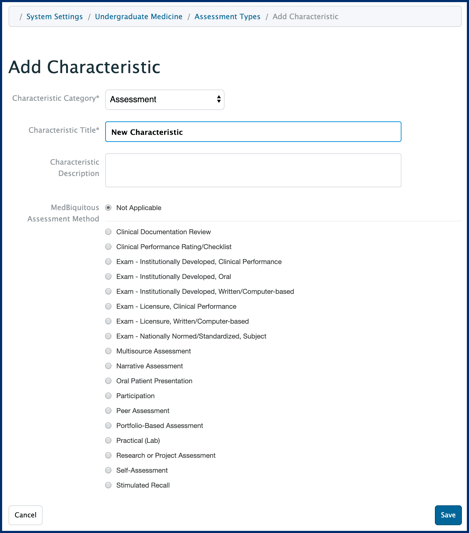
- The newly added assessment characteristic will now appear on the Assessment Types list.
- To modify an existing assessment characteristic, click on it. Edit it as needed and click Save.
- To delete existing assessment characteristics, click the checkbox beside the characteristic you wish to delete. Click Delete Selected; confirm your choice. You will be returned to the list of Assessment Types.

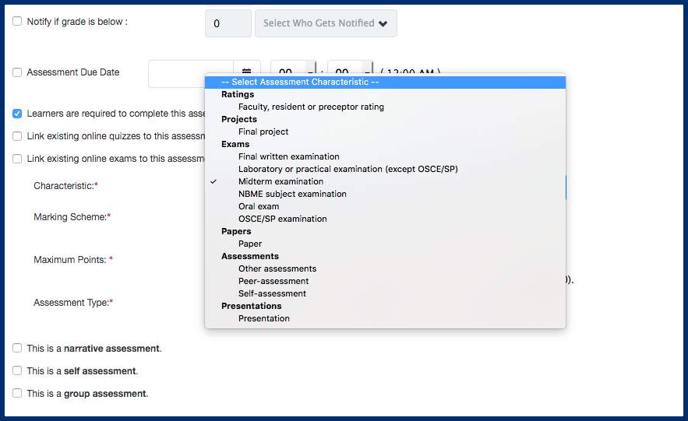 Assessment characteristics listing when creating an assessment in a course Gradebook.
Assessment characteristics listing when creating an assessment in a course Gradebook.