This report lists all learning events in a Course and indicates if they are incomplete (meaning they do not have curriculum tags assigned).
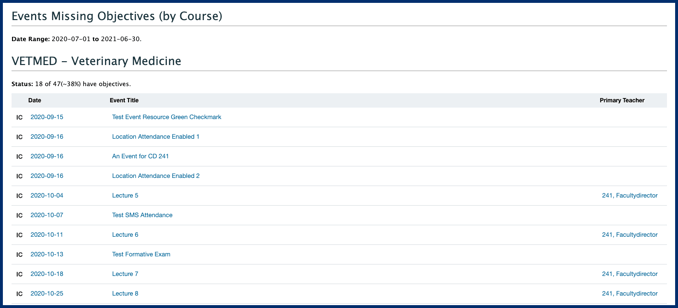
-
Go to Admin > System Reports.
-
Under Learning Event Reports click Learning Events by Course Missing Objectives.
-
Set the reporting start and finish date and time (required).
-
Organization should be set to the organization you are currently working in. Adjust if needed.
-
To add a course click the Show List button.
-
Click on the name of a course and click Add.
-
To remove a course click on the course name, then click Remove.
-
You can add and remove multiple courses at once by using your keyboard and mouse to select multiple from the list.
-
Click Generate Report and results will display inline.
-
Events with an IC in the far left column do not have curriculum tags assigned.
-
Events with a C in the far left column have curriculum tags assigned.
-
Note that an overall status of events with curriculum tags assigned (shown as a fraction and a percentage) is included.
-
Results can be downloaded as PDF or CSV.
-
For CSV downloads, information will download in one file per course, in the case that multiple courses are in use.
- For PDF downloads, information for multiple courses will be in one file.
A report containing a list of all learning events and the associated Faculty Member.
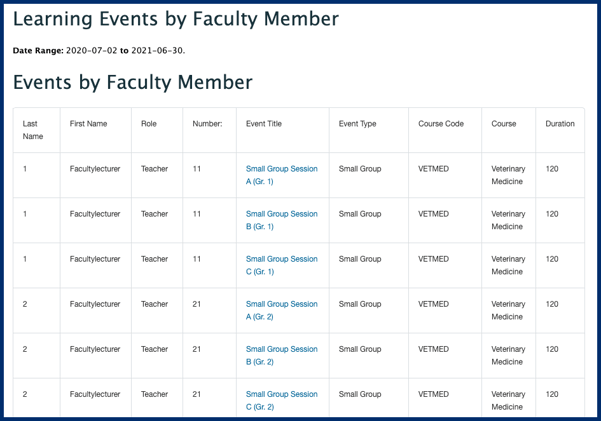
-
Go to Admin > System Reports.
-
Under Learning Event Reports click Learning Events by Faculty Member.
-
Set the reporting start and finish date and time (required).
-
Organization should be set to the organization you are currently working in. Adjust if needed.
-
Check the Show child events box if you want your report to include any recurring events that also had the parent-child flag applied to them (e.g., a recurring small group event where the content was identical for each group of learners but each event was taught by a different teacher).
-
Click Generate Report and results will display inline.
-
Teacher name, role, institutional id, event title, course code, course name, and event duration will be displayed.
