Explore your curriculum across various parts of Elentra
Article Contents
This article covers the following topics. Click on the topic to go to that section of the article.
Overview
The Curriculum Explorer is available to all users by default and allows you to filter by curriculum tag set, course, cohort, mapping relationship and academic year, in order to see where a specific curriculum tag has been applied to a course, learning event, or assessment.
The results returned in the Gradebook Assessments section does not return results for individual exam items, nor for Assessment and Evaluation forms. Learners accessing Curriculum Explorer will not have the option to explore Gradebook Assessments. Student users will also not see learning events that are not accessible to them due to non-enrollment in private courses, or time-release settings on specific learning events.
Curriculum Explorer does not currently reflect the parent-child relationship if you create recurring events using the parent-child relationship. It will display results for all events that have been tagged with the relevant curriculum tag.
Note: There is not currently an export tool associated with the Curriculum Explorer.
How to Use Curriculum Explorer
To access the Curriculum Explorer tool, first click Curriculum>Curriculum Explorer from the navigation tab.
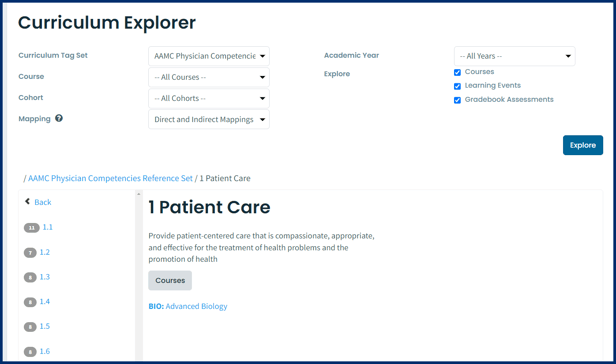
Step 1: Select a curriculum tag set from the dropdown menu.
Step 2: Optionally, select a course, cohort, mapping and or academic year to limit your results.
- In the Mapping Section you can specify the kind of linked curriculum tags you are looking for.
- Direct Mappings includes tags that have been assigned to specific resources (e.g. course, event, gradebook assessment)
- Indirect Mappings includes tags have been mapped to other tags either at the organizational level in Admin > Manage Curriculum OR contextually, and that other tag is assigned to a specific resource.
- By default, the system will return results for courses, learning events and Gradebook assessments (when the user has permission to view). If you want to omit a category, deselect it.
Step 3: Click Explore. Results on the Events tab will be grouped under the relevant course.
- In the left pane, you'll see a list of curriculum tags and the number of times they are tagged based on the filters set.
- The badge shows the number of resources (e.g., events, courses and assessments) assigned to that tag and any of its descendants if it's part of a hierarchical tag set.
- Each level also includes the resources from the previous, higher level. So if Tag A is assigned to Course 1, when you navigate to A’s child (A.1) Course 1 will still be displayed there.
- Click on a specific curriculum tag to view its results or to drill down to additional tags if the set has a hierarchy.
- In the right pane, switch between views of courses, events, and assessments tagged with the objective.
- Each tab will only show up if there are results returned for it.
