Create and manage personalized learner rotation schedules
Article Content
This article covers the following topics. Click on the topic to go to that section of the article
- Rotation Schedule Booking Overview
- Create a Booking in the Interface
- Import a CSV of Rotation Schedule Bookings
- View Rotation Schedules
- Learner View of Rotation Schedule Bookings
Rotation Schedule Booking Overview
Once a rotation schedule shell and rotations within the shell have been created, learners can be booked into a rotation block & slot. Rotation schedule bookings will be visible to learners when the containing rotation schedule shell has been published. Learner bookings can be created in schedules in Draft and Published status. Rotation schedule bookings can be made in Elentra in the following ways:
- Created within the interface
- Imported from a CSV
- Assigned through the Elentra Lottery module
Create a Booking in the Interface
Learners can be booked into a rotation block & slot by clicking into the applicable block in the rotation grid and completing the booking details.
New Booking fields:
- Rotation: Select the appropriate rotation, as configured in this rotation schedule shell's Rotation Setup tab.
- Rotation Status: This is an optional field to reflect the status of the rotation booking. These options can be configured for your instance by contacting Elentra Support with a list of your desired status options.
- Subdiscipline: This field will only appear if subdiscipline options have been applied to your institution's instance of Elentra. This is an optional field.
- Blocks/Slots: The options displayed here will reflect the selected rotation.
- Block Span: If a learner's booking spans multiple blocks, use this feature to book the learner into multiple blocks of the same rotation.
- On Service/ Off Service: The slots displayed here will reflect the slots configured in the selected rotation's block.
- Custom Dates: If a learner's rotation booking dates do not align with an existing block's dates, use the Custom Start and/or Custom End date to specify the correct rotation dates for this learner.
- Sites: Optionally, apply site(s) details to the booking. Sites can be selected from the Site Pool (if configured) or from the list of all active sites as created in Manage Locations.
- Preceptors: Optionally, apply preceptor(s) to the booking. Preceptors can be selected from the Preceptor Pool (if configured) or from the list of all active clinical preceptors as seen in Manage Instructors.
- Comment, Title, & Text Box: Optionally, add an internal or learner-facing comment to the rotation booking. Select "Internal Comment" or "Learner Comment", then enter in a comment title and text using the Title and rich text editor fields, respectively. Comment history can be viewed on the booking's History tab.
Step 6: Click "Save" to save the booking details. It will appear on the rotation schedule grid, spanning the specified date range of the booking.
Editing Existing Bookings in the Interface

Step 2: To delete the booking, click on "Delete". To make changes to the existing booking, click on "Edit" to open the rotation booking modal. Make changes as desired, then click "Save" to save your changes when done editing the booking.
Import a CSV of Rotation Schedule Bookings
Importing your learners' rotation schedules via CSV will allow you to build out your learners' rotation schedules in a spreadsheet before importing it into Elentra, which can be an efficient way to book a large amount of learners into slots.
Caution: The CSV import feature is designed to be used with a single block schedule type. If your institution has more than one block schedule in a curriculum period, your import must use the Schedule Block No. field to refer to the first block schedule created, and adjust using custom dates to achieve the desired booking date.
Tip: Use the "Export" feature to export the existing rotation schedule bookings into a CSV. Note that the columns included in the export are not exactly the same as those required for import.
- Number: Required. Enter the learner's Institution ID/Student Number. For learners who do not have Institution Numbers, enter their email address instead.
- First Name: enter the learner's first name.
- Last Name: enter the learner's last name.
- Course Code: Required. Enter the Course Code associated with the rotation.
- Rotation Code: Required. Enter the rotation's code (i.e., shortname).
- Schedule Block (No.): This field is required, and refers to the block number of the largest block schedule type created within the containing curriculum period, in Manage Curriculum. For rotations schedules that include more than one block schedule type, you must enter the block number for the largest block, then use the Custom Start & End Date fields, and set the Has Custom Date field to Yes, for the correct dates to be imported.
- Block Length (Weeks): Optionally, enter the length of the rotation in weeks (see notes regarding Schedule Block (No.), Block Lengths, and Start/End Dates below).
- Site(s): Optionally, enter the codes that correspond to the sites at which the learner will be participating in the rotation. This field can take Site, Building, and Room information in the following format:
- Format: s-, b-,r-/
- For example: When importing site of Kingston General Hospital (code = KGH), building of Richardson Labs (code = RLabs), and room Lab 1 (name Lab 1), the cell would be filled as follows: s-KGH, b-RLabs, r-RLabs/Lab 1
- Note that these entries are case sensitive.
- Format: s-, b-,r-/
- Preceptor(s): optionally, enter the email addresses of the preceptor(s) that will be associated with the rotation. If entering more than one preceptor, separate their email addresses with a comma and a space.
- (Custom) Start Date: optionally, enter the start date for the rotation (see notes regarding Schedule Block (No.), Block Lengths, and Start/End Dates below).
- (Custom) End Date: optionally, enter the end date for the rotation (see notes regarding Schedule Block (No.), Block Lengths, and Start/End Dates below).
- Has Custom Date: If a rotation is being scheduled for a block schedule that is not the largest in the rotation schedule shell, you must input Yes and include the rotation dates in the (Custom) Start and/or End date fields. By inputting No in this field, your rotation will be scheduled according to the Schedule Block (No) field data.
- Status: Optionally include the Status by typing in an existing Status field option as configured in your organization.
- Subdiscipline: Optionally include the name of the subdiscipline that you wish to assign to the booking. Ensure that you use a subdiscipline that has been configured in your Elentra organization.
- If Block Length (Weeks) and Start and End Dates are left blank, the system will use the start and end date of the Block identified in the Schedule Blocks (No.) column.
- If Block Length (Weeks) and Start Date are populated and Schedule Blocks (No.), but End Date is left blank, and Has Custom Date is set to Yes, the system will calculate the End Date.
- If Block Length (Weeks) and End Date are populated, but Start Date is left blank, and Has Custom Date is set to Yes, the system will calculate the Start Date.
- If all columns are populated (Schedule Block, Block Lengths, and Start/End Dates), Block Length (Weeks) will be ignored, and the system will rely on the Schedule Block (No.) defined to generate the rotation booking. Start and End Dates will be ignored unless Has Custom Date is set to Yes.
Uploading the Prepared CSV
Step 1: Navigate to Admin > Clinical Experience > Rotation Schedule tab.
Step 2: Navigate to the applicable rotation schedule. Click "View Schedule".
Step 3: From within the Learners tab, click on Import CSV. A popup modal will appear.
Step 4: Click on Import CSV and select the appropriate CSV file for import the click "Next".
Step 5: You will be given the option to:
- Replace the existing schedule: Selecting this option will replace all scheduled bookings with the contents of your CSV.
- Merge into the existing schedule: Selecting this option will add the bookings listed in your CSV to the existing scheduled bookings.
Make your selection and click "Next" to continue.
Step 6: A preview of the imported bookings will display. Review the contents of the preview to ensure the results will be as expected. Click "Import Schedule" to complete the import.
Once completed, you will see the imported booking applied to each learner's schedule.
View Rotation Schedule Bookings

- Ensure that the top level filter settings are set as needed (e.g., if filtering by course you have a curriculum period and course set).
- Learner search.
- Set any filters as required (e.g. Curriculum Track, Learner Level, Course Group, Site. Note that these features must be in use in order for the filters to be usable).
- Clear filters using the button on the right.
- Use the "Export CSV" button to export rotation booking data into a CSV file.
- Jump to the current block with the button on the left. Move between blocks with the forward and back arrows.
- Jump to the start, today, or end of the rotation schedule using the available buttons.
- Toggle from block to month to quarter view if desired.
- When using quarter view note that the system will still book a block in its specific dates even if the view is less clear.
- Toggle between "Simple" and "Detail" display views:
- The "Simple" display will show the course & rotation code, rotation name, and site(s) and preceptor(s) assigned on the booking.
- The "Detail" display will include the "Simple" display details, as well as the rotation dates & subdiscipline (if applied to the booking).
- Zoom in or out as desired. Note the option to reset the zoom.
- Configure the number of rows displayed.
Note: Staff: Pcoordinator users will only have create & edit access for rotations associated with their affiliated courses/programs. Rotation bookings associated with courses they are not assigned as coordinators on, will appear in grey on the rotation schedule grid view.
- Be aware that the rotation scheduler will display the longest existing block structure available to the schedule. There is currently no way to adjust that view in the user interface (i.e., you can not toggle between viewing 2-week blocks and 4-week blocks when viewing the schedule). Your Elentra instance can be configured to allow all rotation schedules in your organization to be displayed using the shortest existing block structure under the curriculum period instead of the longest block schedule. Contact Elentra Support to adjust this setting (it will affect all rotation schedules across all curriculum periods and layouts).
- Greyed out bookings indicate that the learner is scheduled into another rotation schedule, or if the user is a Staff:Pcoordinator, it indicates a rotation booking in a course they are not assigned to manage. Users can't edit a booking outside the rotation schedule they are currently working in. but they can book the learner into another slot in the same block.
- Off service rotations you've booked a learner into will display in grey and show the rotation shortname.
Viewing Booking Details
Step 1: From within the Learners tab, click on an existing learner booking. A popup with basic rotation booking details will appear.
Step 2: Click "Edit" on the booking popup. You will be taken to the Details tab for that booking.

From this screen, you can navigate to the Clinical Events tab to view & manage granular clinical events for this rotation. From the History tab, you can view an ordered list of booking notes, and changes that have been made to the booking since it was created.
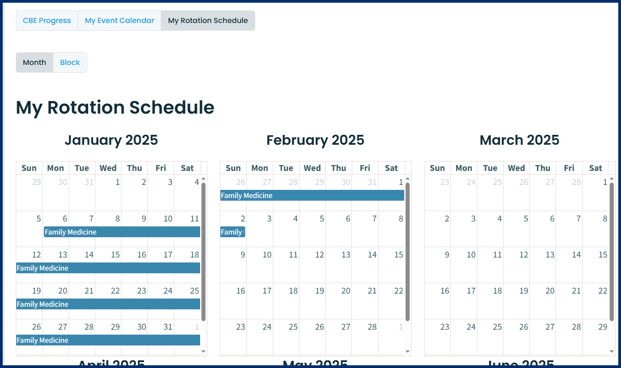
- The learner can click My Rotation Schedule or view their rotations on their My Event Calendar.
- Switch between Monthly and Block view while in My Rotation Schedule.
- Subdiscipline assignment details are only visible when viewing My Rotation Schedule from the Block view.
-
If a learner is booked into overlapping slots, their rotations will stack on top of each other (e.g. obstetrics and psychiatry below).
-
If a site is assigned to the booking, the learner will see the site code displayed beside the rotation name.
-
Clinical events are shown with the first aid kit icon beside the event time.
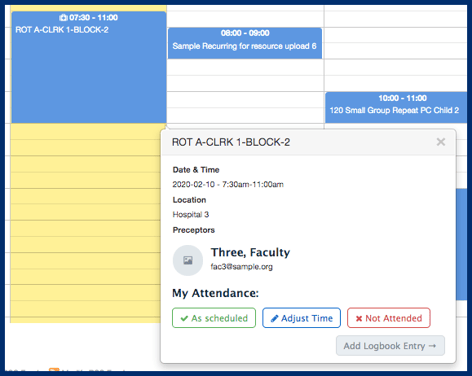
- Having the learner manage their attendance through their granular clinical events schedule is a setting option in Elentra and is disabled by default. If you'd like to have learners use this feature please contact Elentra Support to make sure that 'clinical_event_approval_enabled' is enabled in the settings table.
